Selecting Pipe Networks
Introduction
Several commands are pipe network specific and require a pipe network to be selected before the command can be run. These commands are:
- Branch Sequence
- Network Labelling Settings
- Highlight Network
- Label Network
- Plot Long Section
- General Report
- Trench Volumes Report
- Export to Watercom Drains
- Export to PC Drains
- Import from Watercom Drains
- Edit Sewer House Connection
Details
There are two (2) different ways to select a pipe network either by selecting a pipe in the drawing or selecting a network from a list.
i) Selecting a Pipe in the Drawing:
Upon selecting one of the commands, at the Command prompt the user will be asked to "Select Pipe on Network or Press <Enter> to Select from a List".
When the a Pipe is selected, the entire defined Pipe Network will be highlighted and the following form is displayed:
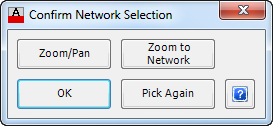 |
|
| Zoom/Pan | Provides a way to zoom or pan around in the drawing. Use Mouse Wheel to Zoom/Pan. Press Enter/Esc to Finish. |
| Zoom to Network | Will zoom to the selected network, so that it fits within the screen. |
| OK | Select OK to continue. |
| Pick Again | Provides the option to select a different network, if the highlighted network is incorrect. |
Before continuing the software will check that the selected pipe network is sequenced. Should it find that the pipe network or part is not sequenced, then the following warning is displayed:
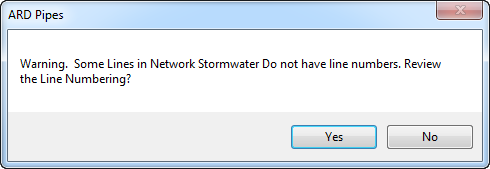 |
|
| Yes | When YES is selected, the user will be taken directly to the Branch Sequence command. Click the link to find further information. |
| No | Two events will occur when NO is selected: 1) When the pipe network has not be sequenced, another warning message is displayed indicating that there is nothing to print. Press OK to continue and the command will end. 2) If at least 1 branch has been sequenced, the command will continue. |
ii) Selecting a Network by List:
Upon selecting one of the commands listed, at the Command prompt the user will be asked to "Select Pipe on Network or Press <Enter> to Select from a List".
When <Enter> is pressed the following form is displayed:
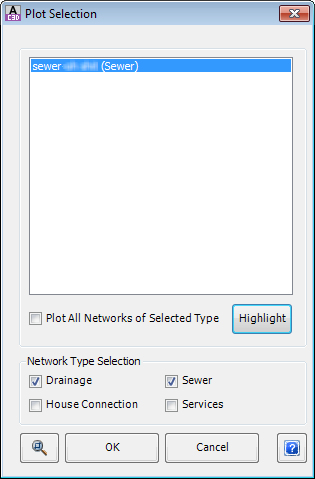 |
|
| Pipe Network List | Provides a list of defined Pipe Networks that can be selected. After each name the type of network is shown in brackets. Only one pipe network can be selected from the list shown. |
| Plot All Networks of Selected Type | Tick this box, if ALL Pipe Networks of a particular type are required. This only applies for Long Section Plotting and Reports. |
| Higlight | Click to temporarily highlight and zoom to the selected network. |
| Network Type Selection | Changes the list of Pipe Networks displayed in the box above. |
| Drainage | Check or Uncheck as required to show/hide these networks in the above box. By default, Drainage is ON. |
| Sewer | Check or Uncheck as required to show/hide these networks in the above box. By default, Sewer is ON. |
| House Connection | Check or Uncheck as required to show/hide these networks in the above box. By default, House Connection is OFF. |
| Services | Check or Uncheck as required to show/hide these networks in the above box. By default, Services is OFF. |
| OK | Select OK to continue to the command |
| Cancel | Exit the form. |
Before continuing the software will check that the selected pipe network is sequenced. Should it find that the pipe network or part is not sequenced, then the following warning is displayed:
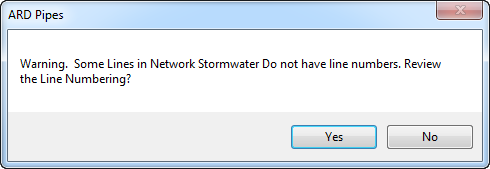 |
|
| Yes | When YES is selected, the user will be taken directly to the Branch Sequence command. Click the link to find further information. |
| No | Two events will occur when NO is selected: 1) When the pipe network has not be sequenced, another warning message is displayed indicating that there is nothing to print. Press OK to continue and the command will end. 2) If at least 1 branch has been sequenced, the command will continue. |