Export to Watercom Drains
| Icon: | |
| Menu: | CSD Pipes > Data Exchange > Export to Watercom Drains |
| Ribbon: | Pipes Tab > Data Exchange Panel > Export to Watercom Drains |
Introduction
This command is used to Export information to carry out drainage calculations in Watercom Drains©.
Only Drainage Pipe Networks will be exported for design and analysis, including the pipes, pits, catchments and bypasses. Surface levels are assigned to the pipes and pits during export.
Pre-Requisites - CSD Pipes Data
It is assumed that the user has already created in CSD Pipes:
- A Drainage network of Pits and Pipes
- Catchments attached to the Pits
- All catchments should be defined with a Roughness value assigned - it is STRONGLY recommended that catchments be defined using the COMPUTE tc option ticked ON and the roughness assigned to ensure successful import into Watercom Drains©
- Putting in a Description with prefix PA for the catchment will identify it as a Paved catchment in Watercom Drains©
- Putting in a Description with prefix SU for the catchment will identify it as a Supplementary catchment in Watercom Drains©
- Any other description will be assigned as Grassed catchment areas in Watercom Drains©
- Pit bypasses are defined.
Pre-Requisites - WaterCom Drains
Pit Bypasses can be imported Into Watercom Drains© as Overflow Routes, subject to an Overflow Route Cross Section named CSD having been defined in the Watercom Drains© project prior to import.
Users will need to have an ILSAX model created in the Watercom Drains© project in order to be able to import data from CSD Pipes.
Pre-Requisites - Settings
The user must match the pits and pipes created in CSD to corresponding pits and pipes in Watercom Drains©. This is achieved by editing two files in the CSD configuration, accessible via the following commands:
 Edit WaterCom Drains Pit Conversion Table
Edit WaterCom Drains Pit Conversion Table
- The translation file must contain CSD Pit Family and Pit Type (used in the project) mapping to Watercom Drains© Pit Family and Pit Size or Description.
- CSD Pit Types will be converted to Watercom Drains© Pit Size or Descriptions during export
 Edit WaterCom Drains Pipe Conversion Table
Edit WaterCom Drains Pipe Conversion Table
- The translation file must contain CSD Pipe Class and Pipe Identifier (used in the project) mapping to Watercom Drains© Pipe Type and Nom. Diameter.
- CSD Pipe Identifiers will be converted to Watercom Drains© Nom. Diameters during export.
Details
Upon selecting this command, the designer must select a drainage network for export. This can be achieved by either selecting the network in the drawing or from a list. Click here for more details on selecting a network.
Following selection of a Drainage network the following form is displayed:
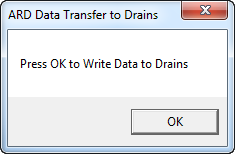 |
|
| OK | Continue with the transfer |
| X | Click on the X top right to abandon the export |
Upon clicking OK a file is created, ready for import into Watercom Drains©.
File Outputs - Details
CSD Pipes stores data for the project in a collection of files located external to the drawing - by default this data is stored in a folder located with the drawing and with folder name '<Drawing Name>-Data', where Drawing Name is the name of the drawing containing the data exported. Users are able to set a path for the data folder.
Inside the Data Folder is a Folder named CSD.
Inside the CSD folder is a folder named Drains - the transfer file named Drains-<Drainage Network Name>.mdb is saved there (<Drainage Network Name> is the name of the network assigned in CSD Pipes).
The file Drains-<Drainage Network Name>.mdb can be imported into Watercom Drains©.
Importing into WaterCom Drains - Note
Inside WaterCom Drains, the menu command File > Import > Civil Site Design File enables importing of the CSD Pipes input file.
The pits, pipes, catchments and bypasses will be included in the project, ready for analysis and redesign of the pipes.
Note: In order to import from Civil Site Design you MUST add an ILSAX Model to the Drains project you want to import into.