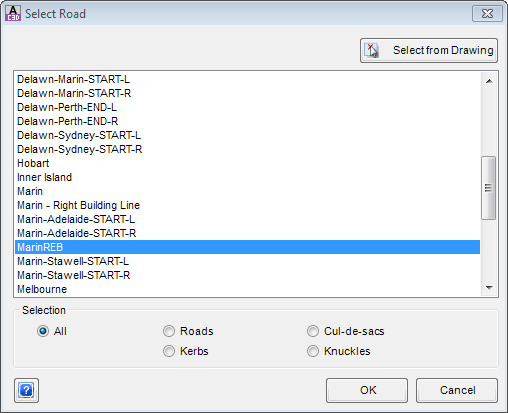Use Other Road Chainages
Icon: ![]()
Menu: Roads > Edit > Use Other Road Chainages
Ribbon: Roads Tab > Edit Panel > Use Other Road Chainages
Introduction
This command is used to display a road's chainages relative to another
road. It is often used in conjunction with the Use Other Road option in
the ![]() Create/Edit
Road and
Create/Edit
Road and
![]() Resample Cross Sections
commands.
Resample Cross Sections
commands.
Once applied, the reported chainages on the Vertical Grading Editor will be shown relative to the other road that is referenced in this command. The chainages are measured and displayed perpendicular to the selected CSD Object (Road, Kerb Return, String, etc).
In the Vertical Grading Editor, users are able to display both the alignment chainages as well as the chainages measured relative to the 'Road' selected. This is controlled in the Display Settings in the Vertical Grading Editor.
Details
Upon selecting the command and selecting the object requiring the display or chainages from another CSD Object, the following form is displayed:
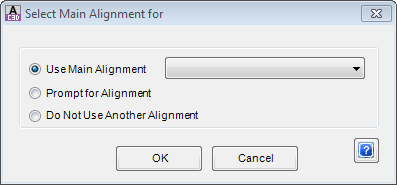 |
| Use Main Alignment | Choose this option to show chainages relative to the chosen Main Alignment. Specify from the pick list which road/string to use as the Main Alignment. | ||||||||
| Prompt for Alignment |
If selected, every time the Vertical Grading Editor is
opened for this CSD Object, the user will be prompted to
select the other CSD Object to show relative chainages. After applying this option, every time the CSD Object (Road, String, etc) is opened using the Vertical Grading Editor, a form will display for the user to select which other alignment to show relative chainages for, as follows:
|
||||||||
| Do Not Use Another Alignment | Choose this option to prevent chainages being applied relative to another road | ||||||||
| OK | Apply changes and exit the form | ||||||||
| Cancel | Exit the form without applying changes | ||||||||