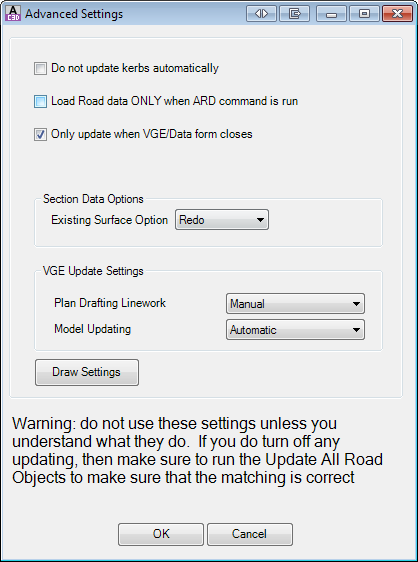Advanced Rebuild Settings
Icon: |
|
| Form: | Active Drawing Settings Form > Miscellaneous Tab > Advanced Settings button |
| Menu: | Roads > Settings > Advanced Rebuild Settings |
| Ribbon: | Roads Tab > Settings Panel > Active Drawing Settings Dropdown > Advanced Rebuild Settings |
Introduction
The software recalculates all Strings and sections when edits are made to any one string in the Vertical Grading Editor Window - this provides powerful dynamics in the intersection, cul-de-sac and road design processes. Unfortunately, when jobs get large, this dynamics can make the design of strings in the Vertical Grading Editor slow because the software is force recalculating all the other roads to ensure they are updated at intersections and other vertical/horizontal connection points.
In versions before CSD V13, this automatic update did not occur. Designers would edit a single string in the Vertical Grading Editor - the software would update ONLY the open Vertical Grading Editor windows and the current cross sections displayed in a Cross Section window.
These settings allow the designer to restore this previous calculation options. If dynamics is disabled, the methods to force updating of dependent objects is:
-
 Auto Model command - updates all road network objects (Road, Kerb, Cul-de-sac and Knuckle strings)
Auto Model command - updates all road network objects (Road, Kerb, Cul-de-sac and Knuckle strings) -
 Auto Kerb Returns - updates all kerb strings to match horizontally and vertically to all Roads
Auto Kerb Returns - updates all kerb strings to match horizontally and vertically to all Roads -
 Update All Roads - resamples and updates all Strings (this includes all general strings as well as all road network objects: Road, Kerb, Cul-de-sac and Knuckle strings)
Update All Roads - resamples and updates all Strings (this includes all general strings as well as all road network objects: Road, Kerb, Cul-de-sac and Knuckle strings)
Rebuild Options Explained
-
Do Not Update Kerbs Automatically: if this options is turned on, then the software will not recalculate kerb returns automatically when a Road string is edited (at or near an intersection with the Road string). When this option is ticked on, updating the kerb return elevations can be achieved by running the
 Auto Model command,
Auto Model command,  Auto Kerb Returns command or the
Auto Kerb Returns command or the  Update All Roads command.
Update All Roads command.
-
Load Road date ONLY when CSD command is run: by default, if a design has been applied in a drawing, when the drawing opens the software will load up all the road data into the drawing, including updating models and displaying linework. If this option is ticked on, this startup updating is suppressed and the data is loaded only when an CSD software command is run
-
Only update when VGE/Data form Closes: Intersection match-in and other updates are only applied when the Vertical Grading Editor for a string is closed or data is added in the Design Data form, or when the
 Update Intersection Match-in button is selected on the Vertical Grading Editor window. The currently displayed cross section will update for the Vertical Grading Editor window. Surface models and linework updates when the Vertical Grading Editor window is closed.
Update Intersection Match-in button is selected on the Vertical Grading Editor window. The currently displayed cross section will update for the Vertical Grading Editor window. Surface models and linework updates when the Vertical Grading Editor window is closed.
Note: If the user has set the Model Updating to manual, then the model will not update on closing the Vertical Grading Editor window.
Auto Kerb Returns - Kerb Rebuild Off
When this command is run and Do Not Update Kerbs Automatically is enabled, the following form will display:
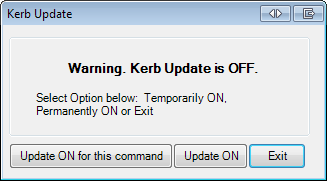
To maintain the settings but update the kerb return levels, select Update ON for this command.
Details
Upon selecting the command the following form is displayed:
|
|
|
| Do not update kerbs automatically | Tick on to disable kerb return updating. Kerbs only update when a rebuild is forced using the Auto Model, Auto Kerb Returns, or Update all Road Objects command. |
| Load Road data ONLY when CSD command is run | Tick on to suppress the software from loading in all the string data when the drawing first opens |
| Only update when the VGE/Data form closes | Tick on to disable linework and modelling updates when edits are made in the Vertical Grading Editor. Update open Vertical Grading Editor windows for kerb returns, cul-de-sacs and knuckles using the |
|
Section Data Options |
Sets up whether section data is stored in the data folder or recalculated on the fly. |
| Existing Surface Option | Controls whether sections are calculated 'on the fly' or saved to the data folders. Option also displayed in the Active Drawing Settings form
Redo requires more processor speed, so may slow on larger jobs. |
| VGE Update Settings | Establishes whether edits to the design in the Vertical Grading Editor and the Design Data form will update the models and linework in the drawing. The control of intersection elevation matching is managed from the tick boxes above |
| Plan Drafting Linework | Set to Manual to disable automatic updating of the linework. A button will display in the Vertical Grading Editor to establish an update or running one of the update options at the top of this command will force updating |
| Model Update | Set to Manual to disable automatic updating of the surfaces when a string is being edited in the Vertical Grading Editor. A button will display in the Vertical Grading Editor to establish an update or running one of the update options at the top of this command will force updating |
| Draw Settings | Opens the |
|
OK |
Apply and exit. |
|
Cancel |
Exit the form without deleting any data. |