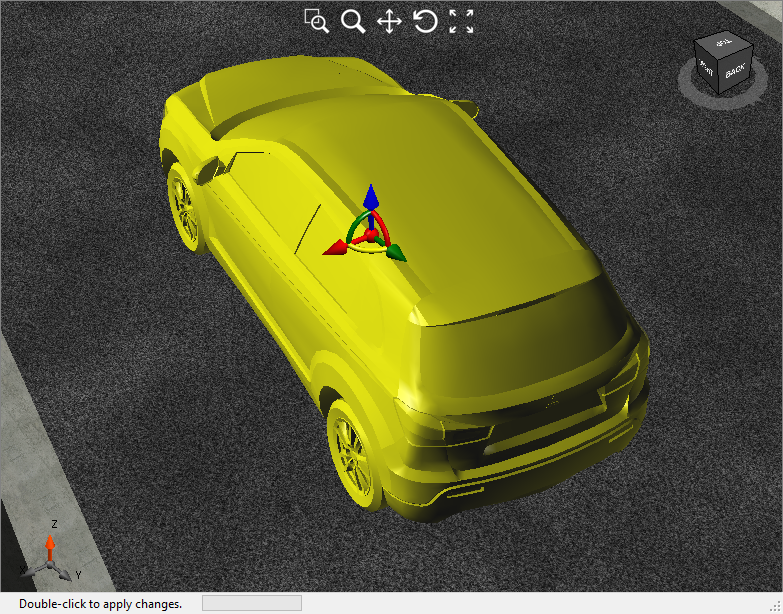Select Objects
Icon:
![]()
Ribbon: Model Viewer > Objects Tab > Edit Panel > Select Objects
Introduction
Some object editing commands such as edit, copy, and delete will require the user to first select the object. The Select command allows the user to select an object graphically in Model Viewer. Once selected, the user can also right-click the mouse to use the Object Manipulator tool. The Object Manipulator is a handy tool for moving and rotating an object in Model Viewer.
Select Objects Highlighted


Details - Right Click Edit Mode
When an object is selected, the user can right-click the mouse to display the Object Manipulator. The Object Manipulator is a useful tool to graphically move and rotate an object.
|
|
|
|
|
Hover on different parts of this editor to enable movement and rotation of the object. Hold down the left mouse to graphically move/rotate.
|
Note: you must double click to apply the changes.
Ribbon Tab and Navigation
This command forms part of the following tab:
![]()
Information on navigation in the Model Viewer 3D environment is available when reviewing the Model Viewer command help.