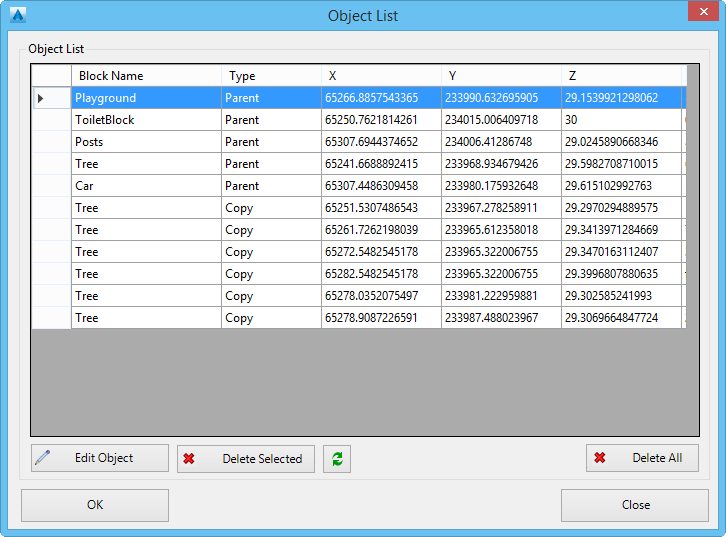Object List
Icon:
![]()
Ribbon: Model Viewer > Objects Tab > Display Panel > Object List
Introduction
The Object List dialog allows users to see all objects that have been added to Model Viewer. In addition to this, users can also edit and delete objects. Users can select multiple objects from the list and remove them from Model Viewer.
This dialog is a modeless form, which means that you can leave the dialog open and continue using the application.
Ribbon Tab and Navigation
This command forms part of the following tab:
![]()
Information on navigation in the Model Viewer 3D environment is available when reviewing the Model Viewer command help.
Details
Upon selecting the command the following form is displayed:
|
|
|
|
Object List |
Contains a list of all objects that have been added to Model Viewer. When an object is selected in the list, the object will also be selected in Model Viewer. An object can be edited, by double-clicking on the entry. |
|
Edit Object |
Allows the user to edit the selected object. |
| Delete Selected | Deletes all selected objects from Model Viewer. |
| Refresh | The object list is updated. |
| Delete All | Deletes ALL objects from Model Viewer. |
|
OK |
Apply and exit. |
|
Cancel |
Exit the form. |
Note: An object is either of type 'parent' or 'copy'. An object is of type 'copy' when it was created using the copy command.