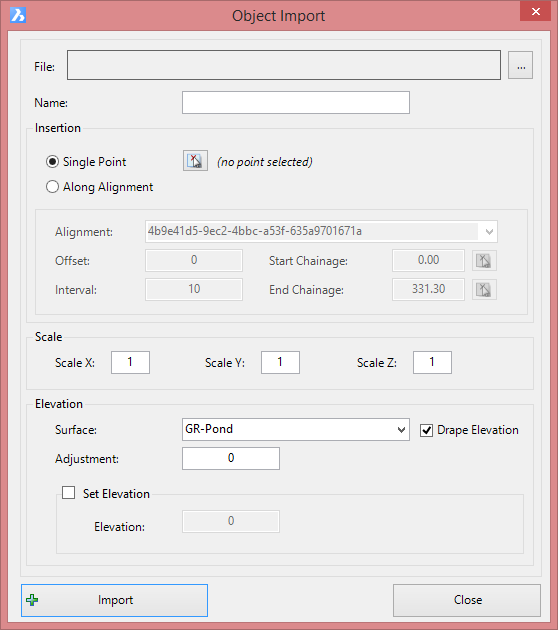Import Objects
Icon:
![]()
Ribbon: Model Viewer > Objects Tab > Import Panel > Import Objects
Introduction
Using the Import Objects command, users can import 3d models into Model Viewer such as cars, trees, and street lighting. Currently, Model Viewer supports the import of Wavefront Object (OBJ) files. These files can be obtained from many online 3d model websites including www.turbosquid.com and www.tf3dm.com. However, the best way to find models for Model Viewer is by scouring the SketchUp 3D Warehouse and using Sketch Up Pro to export the model out as an .obj file.
Once imported into Model Viewer, there are a variety of tools that allow the user to scale, rotate, and move the object. Objects imported into Model Viewer can reference a surface model for elevations. When changes are made to this surface, the elevations of the object will automatically update.

Ribbon Tab and Navigation
This command forms part of the following tab:
![]()
Information on navigation in the Model Viewer 3D environment is available when reviewing the Model Viewer command help.
Details
Upon selecting the command the following form is displayed:
|
|
|
|
File |
Select an object file. Use the ... button to select a file. |
|
Name |
Specify a unique name for the object |
|
Insertion |
Specify the method and position/s for inserting the object |
|
Single Point |
Adds an object at the selected location. Use the pick icon to select a location from the drawing. |
|
Along Alignment |
|
|
|
Set up object creation along the alignment. These features are enabled only when 'Along Alignment' is selected. |
|
Alignment |
Specify the Alignment that the object references for insertion |
|
Offset |
Specify the offset that the object is inserted from the Alignment. A negative value will result in the object being inserted left of the Alignment. |
|
Interval |
Specify the insertion interval of the objects |
|
Start Chainage |
Set the start chainage for the insertion range |
|
End Chainage |
Set the end chainage for the insertion range |
|
Scale |
|
|
Scale X |
Set the X scale of the object |
|
Scale Y |
Set the Y scale of the object |
|
Scale Z |
Set the Z scale of the object |
|
Elevation |
|
|
Surface |
Specify the surface that the object will reference for elevations |
|
Drape Elevation |
If this option is ticked on, then the elevation of the object will automatically update when changes to the surface are made |
|
Adjustment |
Set an additional adjustment on the object elevations |
|
Set Elevation |
|
|
Elevation |
Set a fixed elevation for the object - this elevation of the object will not reference a surface |
|
Import |
Import the object into Model Viewer |
|
Cancel |
Exit the form without importing an object |
The Object List command is useful to view objects that have been imported into the model. Objects can also be edited quickly via the Object List dialog.