Nominate Side Road
Icon: ![]()
Menu: Roads > Edit > Nominate Side Road
Ribbon: Roads Tab > Edit Panel > Nominate Side Road
Introduction
Civil Site Design allows for creating intersections from crossing alignments.
In circumstances where alignments cross over each other, the software requires the Designer to assign which alignment should be considered the 'main' road and which one the 'side' road.
This command allows the Designer to change assignment from the initial assignment made at the time of creating the intersection.
Details
- A Main Road is defined as a Road with a pavement (roadway) cross section
that is unaltered through the intersection zone
- A Side Road is defined as a Road where the profile and cross section is adjusted to match up to the travelled edge of the Main Road
At a T junction the Main Road is easily defined by the geometry - the continuous road (alignment) is automatically assigned to be the 'Main' road and the road forming up to the T is automatically defined as the 'Side' road.
In circumstances where alignments cross over each other, the software is unable to automatically assign which alignment should be considered the 'main' road and which one the 'side' road.
Unless already assigned, the software detects all the alignments which cross each other and prompts the user to nominate the Side Road at the commencement of using the software. When crossing roads are detected, the software displays the following form:
 |
|
| Intersection Details | Documents the two intersecting roads by identifying their respective corridor Names, Chainages and intersecting Co-ordinates. |
| Name | Contains the names of the two crossing roads |
| Chainage | Specifies the chainages where the two roads intersect |
| Co-ordinates | Specifies the intersecting co-ordinates |
| Side Road Assignment | You define the side Road alignment here. The profile of the Side Road corridor will automatically be adjusted to match the cross section of the Main Road at the intersection. |
| Side Road Alignment is | Use the pick list to select which corridor is to be considered a Side Road |
| Select from Screen | Click this button to visually select the Side Road from the drawing. Click on or near a road to choose it as the Side Road |
| Zoom to Intersection | Click this button to position the drawing so that the intersection is in the centre screen |
| Enable Zoom/Pan on Drawing | Click this button to change the view of the drawing. Use the scroll wheel to zoom in and out and click the scroll wheel to pan |
| OK | Choose the selected Side Road and exit the form |
Note: If, after assigning which is the Side Road, the designer decides to re-assign which is the Side Road, it will be the responsibility of the designer to delete IP's generated by the software that accounted for the original assignment of the Main and Side roads.
At any time during the design process the designer can re-assign which is the Main and Side road by starting this command.
The following form will be displayed for the user to select which is the Main and Side road:
 |
|
| Table | Lists the existing intersections in the drawing, details the locations and allows the user to change the Side Road |
| Side Alignment | Specify from the pick list which Road is the Side Road |
| Pick Side Road | Use this option to visually select the Side Road from the drawing. If there is more than one intersection in the list, then you must select the row to be edited before clicking Pick Side Road. |
| OK | Apply changes and exit the form. |
| Cancel | Exit the form without applying any changes. |
In the Vertical Grading Editor (accessed from the
![]() Create/Edit Roads command) side Road profiles are characterized by additional IP's in the intersection zone where the software is connecting the side road profile to match the cross section of the main road at the intersection:
Create/Edit Roads command) side Road profiles are characterized by additional IP's in the intersection zone where the software is connecting the side road profile to match the cross section of the main road at the intersection:
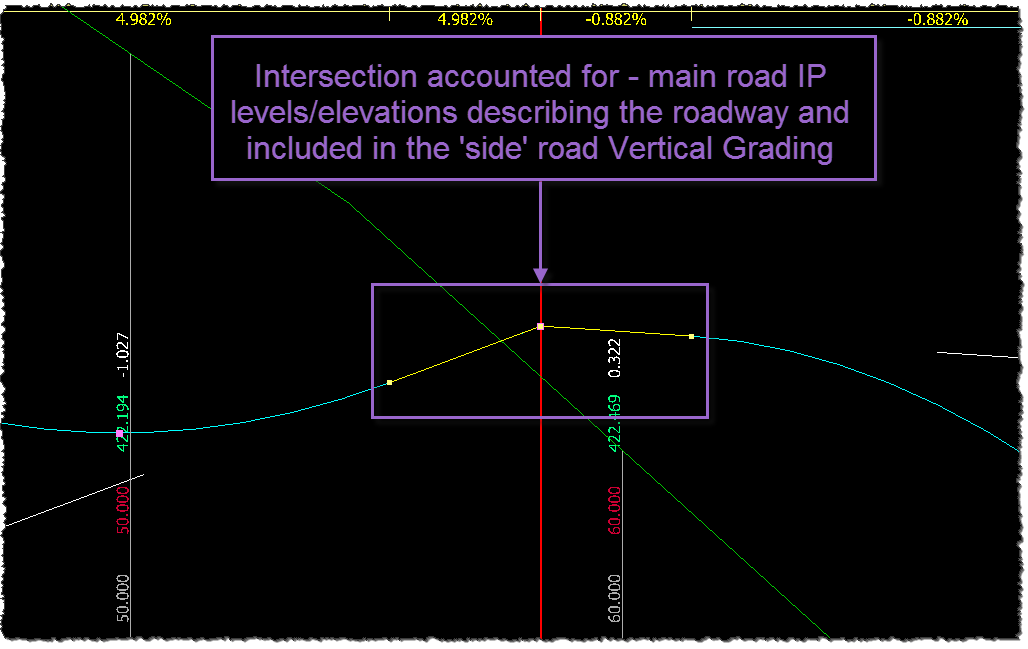 |
|
This is a view of the Vertical Grading Editor for a Side Road profile where it crosses a Main Road. The vertical red line describes the intersection point with the Main Road alignment. Note the addition of three IPs in the Side Road profile that describe the Crown and left and right edges of the road (the Main Road pavement). Civil Site Design can also automatically assign a vertical curve 'ease' to connect up the Side Road profile where they match into the cross section of the Main Road corridor. Review the |