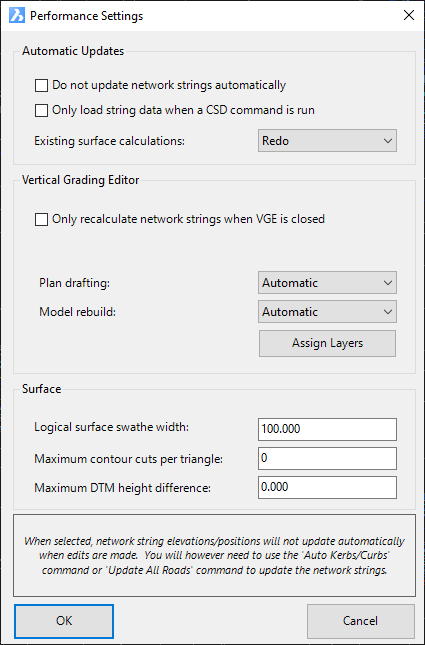Advanced Rebuild Settings
Icon: |
Introduction
The software recalculates all Strings and sections when edits are made to any one string in the Vertical Grading Editor Window - this provides powerful dynamics in the intersection, cul-de-sac and road design processes. Unfortunately, when jobs get large, this dynamics can make the design of strings in the Vertical Grading Editor slow because the software is force recalculating all the other roads to ensure they are updated at intersections and other vertical/horizontal connection points.
These settings allow the designer to restore this previous calculation options. If dynamics is disabled, the methods to force updating of dependent objects is:
-
 Rebuild all Models
- rebuilds all models
Rebuild all Models
- rebuilds all models -
 Auto Model command - updates all road network objects (Road, Kerb, Cul-de-sac and Knuckle strings)
Auto Model command - updates all road network objects (Road, Kerb, Cul-de-sac and Knuckle strings) -
 Auto Kerb Returns - updates all kerb strings to match horizontally and vertically to all Roads
Auto Kerb Returns - updates all kerb strings to match horizontally and vertically to all Roads -
 Update All Roads - resamples and updates all Strings (this includes all general strings as well as all road network objects: Road, Kerb, Cul-de-sac and Knuckle strings)
Update All Roads - resamples and updates all Strings (this includes all general strings as well as all road network objects: Road, Kerb, Cul-de-sac and Knuckle strings)
Rebuild Options Explained
-
Do Not Update Network Strings Automatically: if this options is turned on, then the software will not recalculate kerb returns, cul-de-sacs or knuckles automatically when a Road string is edited (at or near an intersection with the Road string). When this option is ticked on, updating these string elevations can be achieved by running the
 Rebuild all Models
command,
Rebuild all Models
command,  Auto Model
command or the
Auto Model
command or the  Update All Roads command.
Update All Roads command. -
Only load string data when a CSD command is run: by default, if a design has been applied in a drawing, when the drawing opens the software will load up all the road data into the drawing, including updating models and displaying linework. If this option is ticked on, this startup updating is suppressed and the data is loaded only when an CSD software command is run
-
Only recalculate network strings when the VGE is closed: Intersection match-in, cul-de-sac connection, knuckle connection are only applied when the Vertical Grading Editor for a string is closed or data is added in the Design Data form, or when the
 Update
Model button is selected on the Vertical Grading Editor > Model tab. The currently displayed cross section will update for the Vertical Grading Editor window. Surface models and linework updates when the Vertical Grading Editor window is closed.
Update
Model button is selected on the Vertical Grading Editor > Model tab. The currently displayed cross section will update for the Vertical Grading Editor window. Surface models and linework updates when the Vertical Grading Editor window is closed.
Note: If the user has set the Auto Update to manual in the VGE window, then the model will not update on closing the Vertical Grading Editor window.
Auto Kerb Returns - Kerb Rebuild Off
When this command is run and Do Not Update Network Strings Automatically is enabled, the following form will display:
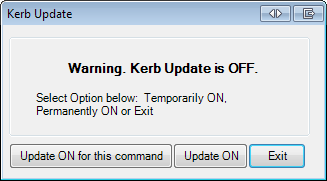
To maintain the settings but update the kerb return levels, select Update ON for this command.
Details
Upon selecting the command the following form is displayed:
|
|
|
|
Automatic updates |
|
| Do not update network strings automatically | Tick on to disable updating of network strings. These strings will only update elevation/location when a rebuild is forced using the Rebuild Models, Auto Model, or Update all Road Objects command. |
| Only load string data when a CSD command is run | Tick on to suppress the software from loading in all the string data when the drawing first opens |
| Existing Surface Calculations | Controls whether sections are calculated 'on the fly' or saved to the data folders. Option also displayed in the Active Drawing Settings form
Redo requires more processor speed, so may slow on larger jobs. |
|
Vertical Grading Editor |
|
| Only recalculate network strings when VGE is closed | Tick on to disable linework and modelling updates when edits are made in the Vertical Grading Editor. |
| Plan Drafting | Set to Manual to disable automatic updating of the linework. |
| Model Rebuild | Set to Manual to disable automatic updating of the surfaces when a string is being edited in the Vertical Grading Editor. |
| Assign Layers | Opens the |
|
Surface |
|
| Logical Surface Swathe Width | Sets the maximum width for calculations when Intelligent Sections are applied. |
| Maximum Contour cuts per triangle | Type in a non-zero value to have the software limit the dispaly of triangles based on how many contours are displayed across that triangle. Useful for managing display where there are large elevation differences that would otherwise slow the surface draw routine. |
| Maximum DTM height different | Type in a non-zero value to have the software limit the display of triangles based on a maximum surface height difference. Again, useful for managing display where there is a large elevation spike in the surface to reduce calculation and display time. |
|
OK |
Apply and exit. |
|
Cancel |
Exit the form without deleting any data. |