Update All Road Objects
Icon: ![]()
![]()
Menu: Roads > Edit > Update All Road Objects
Ribbon: Roads Tab > Edit Panel > Update All Road Objects
Introduction
During the design process the Designer may need to move one or more Road alignments in the drawing, or change the cross section widths of one or more Roads. This has the effect of putting the associated road objects (such as kerb returns, cul-de-sacs and knuckles) out of synchronisation with the Roads since there will be a horizontal geometry mismatch.
This command scans every Road in the job and relocates all kerb returns, cul-de-sacs and knuckles so they match to the adjusted Roads.
Details
This command must be run after the horizontal geometry of a Road is adjusted, if that adjustment forces any kerb return, cul-de-sac or knuckle to mismatch with the Road cross sections. This command can also be used to update all kerb returns, cul-de-sacs and knuckles after editing the horizontal geometry of a Road (via a widening of the Road cross sections).
After starting this command, all kerb returns, cul-de-sacs and knuckles will be relocated to match the adjusted roads.
An example of this command is shown below:
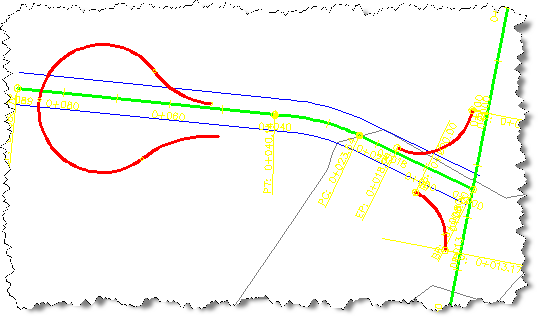 |
For the drawing shown (left) the Road alignment has been relocated.
Two kerb returns and a cul-de-sac no longer match up to the edges of the roadway. The command must be run to update the kerb and cul-de-sac positions. |
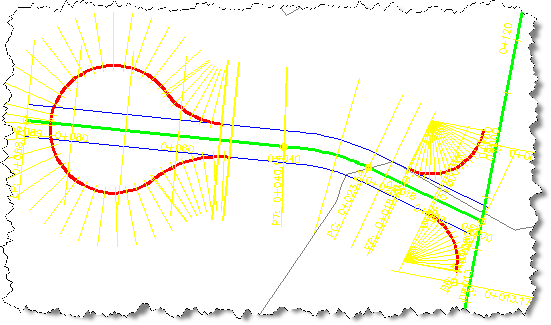 |
After running the command the kerb returns and the cul-de-sac have been relocated and adjusted to match back up to the Road. No user input is required. |
A report is generated to confirm which road objects have been updated:
