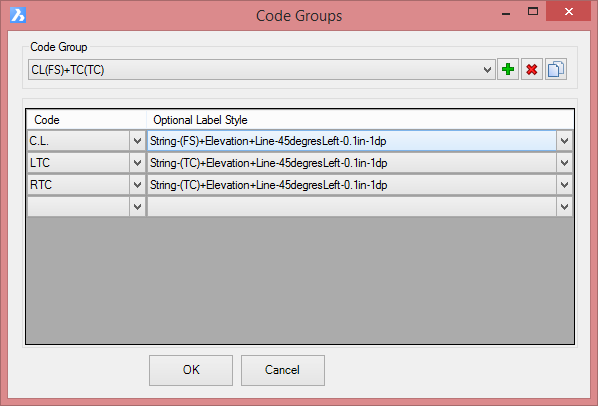String Code Label Settings
Icon: |
|
| Menu: | Roads > Labels > String Code Label Settings General > Labels > String Code Label Settings |
| Ribbon: | Roads Tab > Plan Production Panel > Labels Dropdown > String Code Label Settings General Tab > Labels Panel > Settings Dropdown > String Code Label Settings |
Introduction
This command establishes particular String Codes to include in plan labelling, when using the ![]() Multi String or
Multi String or ![]() String Labels commands.
String Labels commands.
String Codes are created from applying a Template to a string, or by inserting Codes using the Variations for a String.
When plotting String code features to plan, a list of codes to include is required. This command delivers the list of codes to label.
This command can be run independently, or can be accessed when running the ![]() Multi String or
Multi String or ![]() String Labels commands.
String Labels commands.
Details
Upon selecting the command the following form is displayed:
|
|
|
|
Code Group |
This is a named collection of Codes to include in plan labelling outputs |
|
|
Create a new Code Group. A form will display to enter a new Code Group name. |
|
|
Deletes the current Code Group. |
|
|
Make a copy of the current Code Group |
|
Code List |
List of codes to include in outputs and, optionally, assign specific Label Styles to the respective codes. |
|
Code |
Use the pick list on each row to select all the code/s to plot labels for. |
|
Optional Label Style |
Use the pick list to set a specific Label Style to apply to each code listed. |
|
OK |
Apply and exit. |
|
Cancel |
Exit the form without deleting any data. |