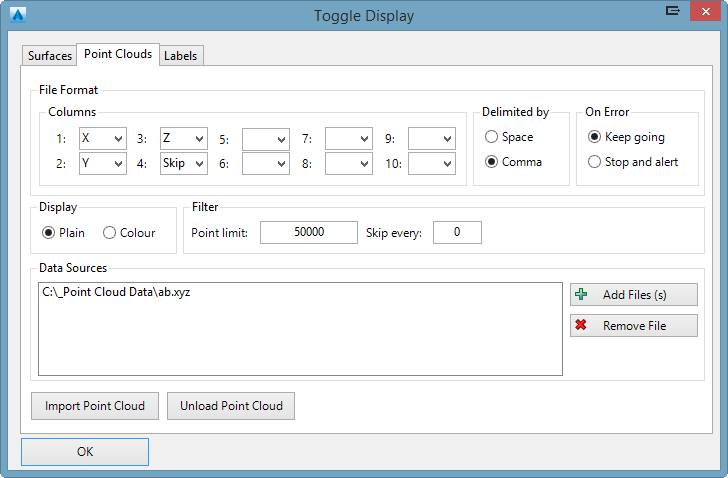Point Cloud Setup
Icon:
![]()
Ribbon: Model Viewer > Point Clouds Tab > Point Cloud Panel >
Setup
Introduction
ASCII Point Clouds can be imported into Model Viewer using the Point Cloud Setup command. A Point Cloud allows for the fast display of millions of 3d points within Model Viewer. Users can use the Point Cloud to review their model against surveyed LIDAR data or use the Point Cloud to generate a Civil Site Design Surface.
On import of the Point Cloud, users can set a point limit and also a skip value, which is used to filter points imported. Using the Select and Delete commands, users can quickly remove points from the Point Cloud graphically.
For conversion of LIDAR data files to ASCII Point Files format and for improved filtering options, download FUSION LIDAR. Fusion LIDAR is a free application.
Ribbon Tab and Navigation
This command forms part of the following tab:

Information on navigation in the Model Viewer 3D environment is available when reviewing the Model Viewer command help.
Details
Upon selecting the command the following form is displayed:
|
|
|
|
File Format |
|
|
Columns |
Specify the format of the ASCII Point File using the drop-down boxes numbered 1-10. If required, columns and be skipped using the 'Skip' value. |
| Delimited By | Set whether the ASCII Point File is delimited by a comma or a space |
| On Error | If an error occurs during import, set whether the user is alerted and the process is stopped or whether to continue import |
|
Display |
Set whether the point cloud is displayed using colours (as specified in the file format) or plain (black and white) |
|
Filter |
|
|
Point Limit |
The maximum amount of points imported into Model Viewer. |
|
Skip Every |
Allows users to filter the Point Cloud. If a value of 10 is set, then only 1 in every 10 points is imported. |
|
Data Sources |
|
|
Add Files |
Specify the ASCII Point Files to be imported (multiple files can be selected) |
|
Remove File |
Remove files from the Data Sources list |
|
Import Point Cloud |
Import the Point Cloud into Model Viewer. Depending on the size of the data, this may take a few minutes. |
|
Unload Point Cloud |
Unload the Point Cloud from Model Viewer. |