Surfaces
Details
Users are able to select to display up to four surfaces on the long section.
Upon selecting the command he following form is displayed:
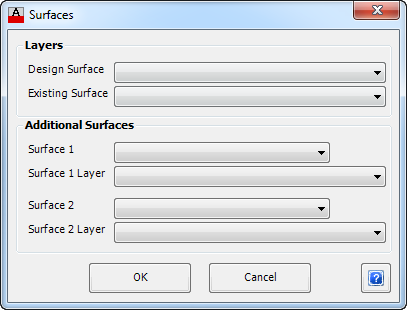 |
|
| Layers | Provides controls over the two main surfaces to be plotted. These surface are nominated in the Active Drawing Settings. |
| Design Surface | From the drop down list select the required layer to display the Design Surface. Use the Edit Layer Settings command to edit the layers available. |
| Existing Surface | From the drop down list select the layer to display the Existing Surface. Use the Edit Layer Settings command to edit the layers available. |
| Additional Surfaces | Provides controls to plot two additional surfaces on a long section. |
| Surface 1 | From the drop down list select the first additional surface to be plotted. |
| Surface 1 Layer | From the drop down list select the layer to display the extra surface. Use the Edit Layer Settings command to edit the layers available. |
| Surface 2 | From the drop down list select the second additional surface to be plotted. |
| Surface 2 Layer | From the drop down list select the layer to display the extra surface. Use the Edit Layer Settings command to edit the layers available. |
| OK | Apply, exit the form and add controls to Table. |
| Cancel | Exit the form without adding control to Table. |
Return to Plot Long Section > Edit Data Bands/Controls