Profile Synchronisation
Icon: ![]()
Menu: Roads > Civil 3D Outputs > Create/Update Civil 3D
Profiles
Ribbon: Roads Tab > Modelling Panel > Create/Update Civil 3D
Profiles
Introduction
This command will automatically output/update the Civil Site Design profiles directly into Civil 3D as a series of Civil 3D profiles.
This command should be used whenever the updated profile information is required in Civil 3D from the CSD String designs.
The software automatically applies Civil 3D Profile Styles (profile, profile view and band sets) to control the outputted display at the time of creation. The assignment of the styles is controlled from the Styles tabs of the ![]() Active Drawing Settings form.
Active Drawing Settings form.
Details
This command extracts the profile data out of Civil Site Design and creates Civil 3D Profiles directly inside the drawing.
In order to display the Civil 3D Profiles, Civil Site Design applies Styles (profile, profile view and band sets) to control the outputted display at the time of creation. The assignment of the styles is controlled from the Styles tabs of the ![]() Active Drawing Settings form. After creating the profiles, this command can be started again to update the profiles in the drawing.
Active Drawing Settings form. After creating the profiles, this command can be started again to update the profiles in the drawing.
The design profiles come directly from Civil Site Design. In order for this command to have any effect, users need to first have created Roads, Kerb Returns, Knuckles, Roundabouts or an Civil Site Design profile.
An example of the outcomes of the command is shown below:
| Before Profile Synchronisation: |
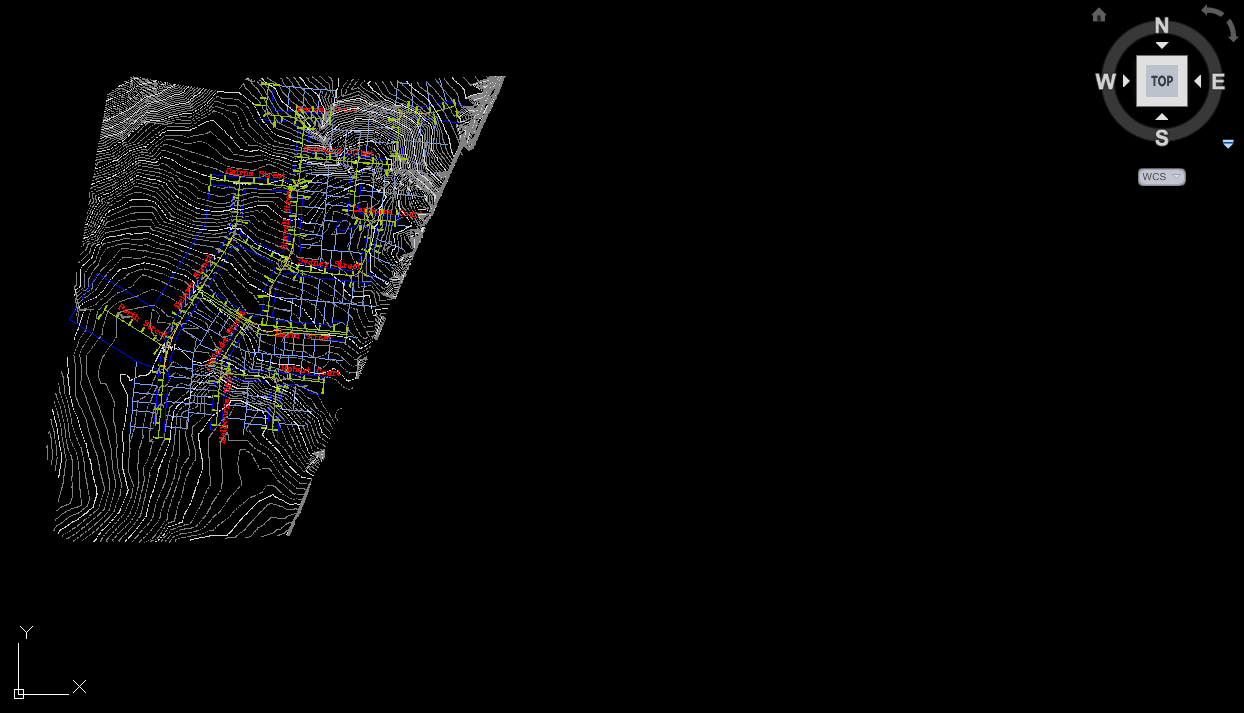 |
| After Profile Synchronisation: |
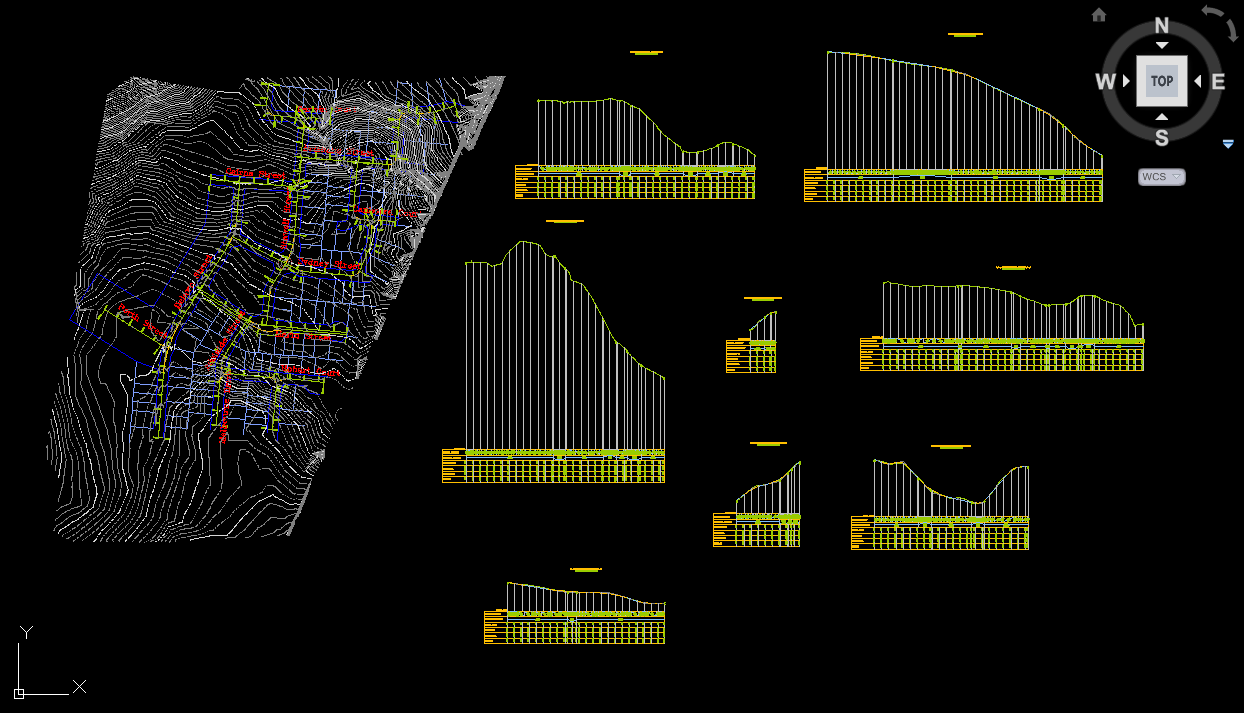 |
This command can be run at any time after creating at least one Road object and is used for output/plotting purposes.
After creating the profiles the Designer is able to change the applied styles or create additional Profile Views.
It may be desired to create a Corridor model from your designs in Civil Site Design, using the
![]() Auto Create Corridor command.
Auto Create Corridor command.