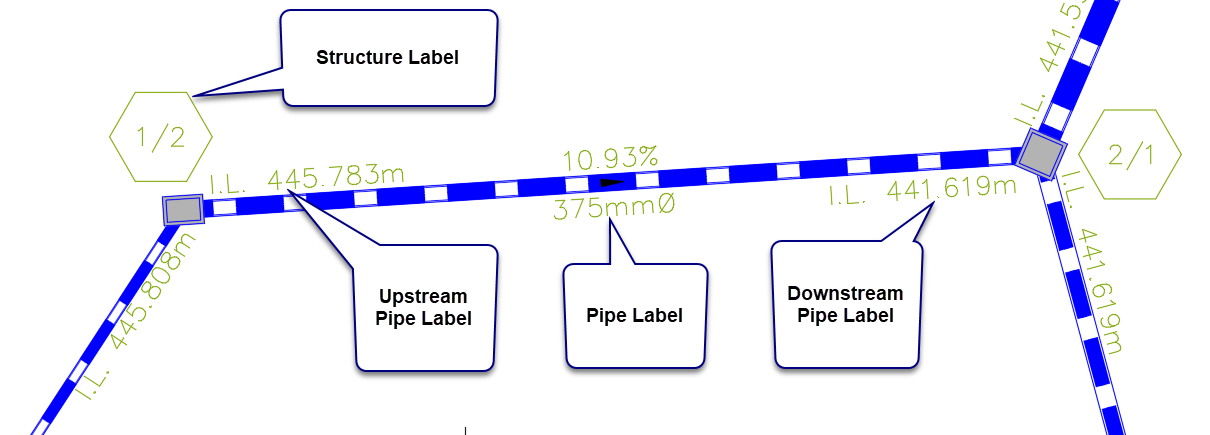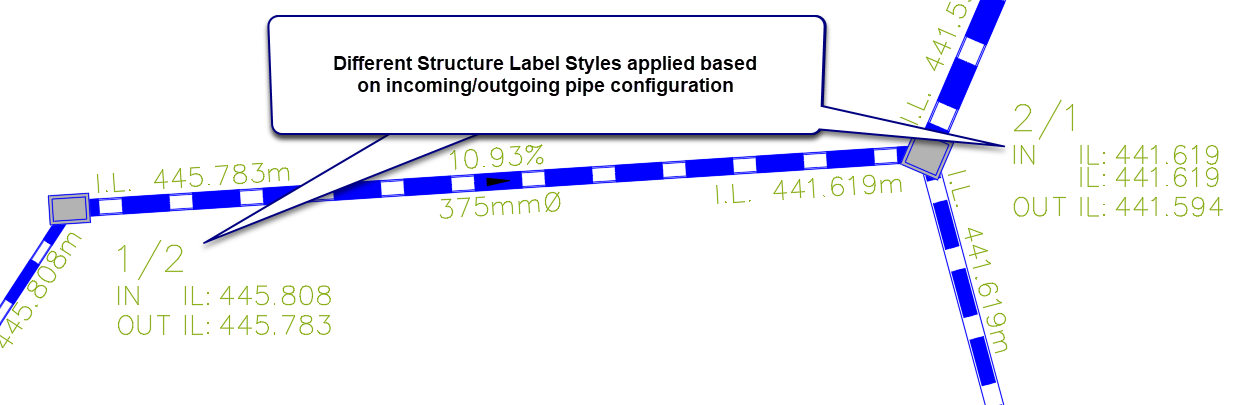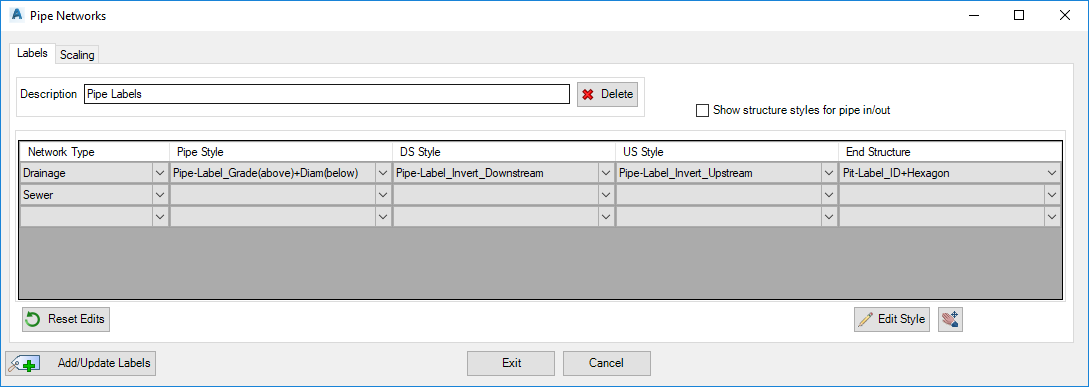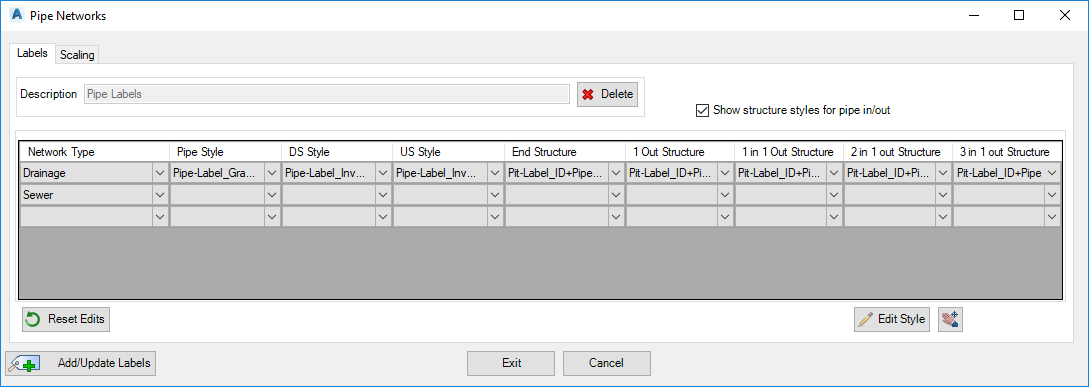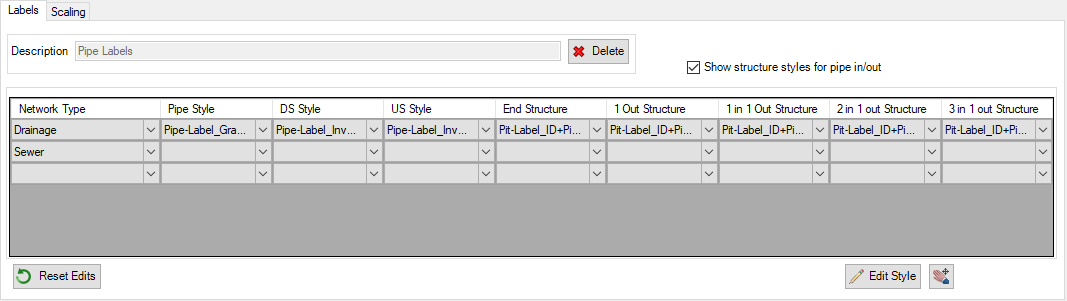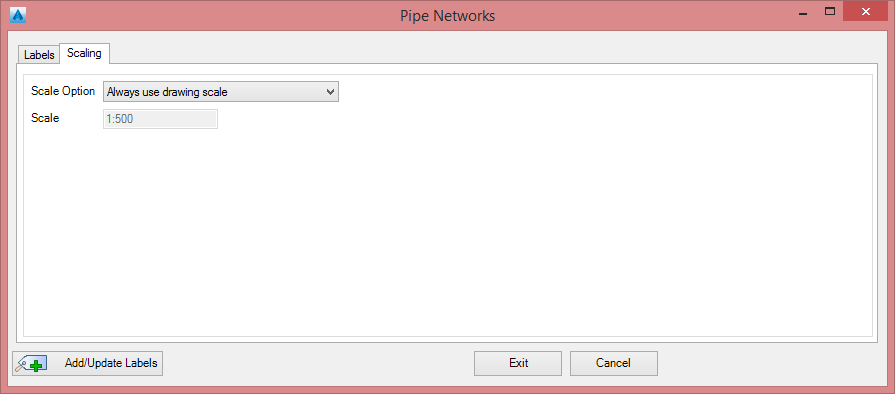Network Labels
Introduction
Network Labels enable the user to label a pipe network on plan, with the option to customise each label style. The user can customise the labels of the individual pipes and
structures, depending on requirements.
Both structures and pipes can be labelled at the same time using this command. There are enhancements to the label control (text offset, rotation, inclusion of leaders, borders, etc) with the label presentation being driven by Label Styles.
If any pipe network is updated, the Synchronise command should be run to update all labels.
Users can have two Structure Label Styles (applying to the end structure and then all other structures), or they can tick on the option 'Show structure styles for pipe in/out' to enable different structure label styles to be applied to each pipe in/out configuration.
Note: When a pipe network is created, each structure will automatically calculate the offset to the nearest Road String - this can be labelled by applying Text Items for 'Road 2' in the list of items in the Label Style. If a structure is set to a Road in the Edit Structure Properties form, then the Text Items of 'Road Adjacent' will display information about this road (such as chainage, offset).
Example Output - Single Label for all Structures
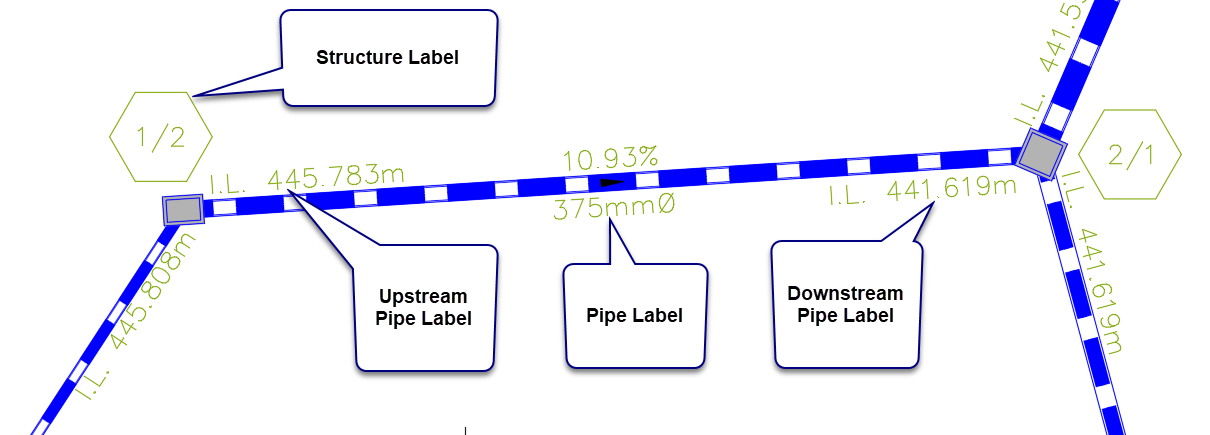
Example - Configured Structure Label Styles based on pipe in/out configurations
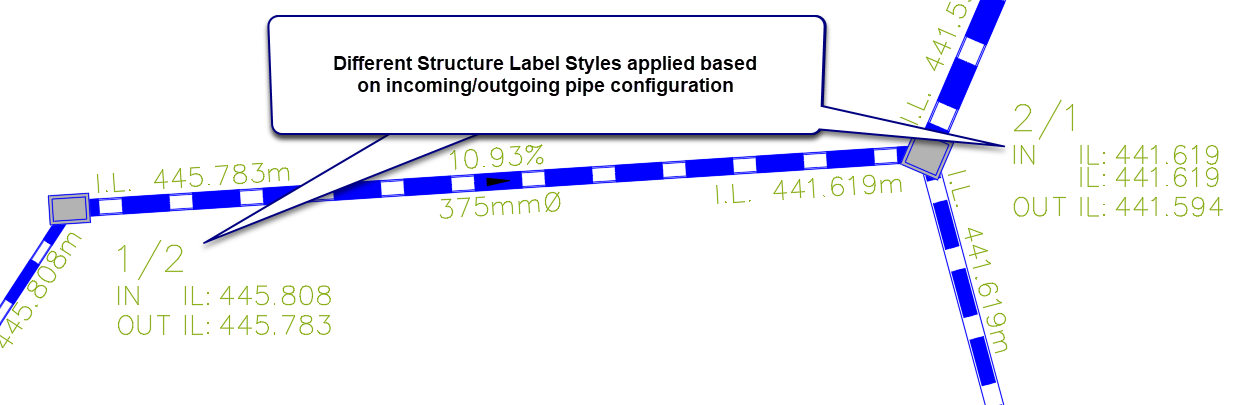
Details
These are created via the Label Plan command. If new, users will need to firstly name the group. The followng form displays:
|
Structure Label Styles per pipe in/out configuration not enabled:
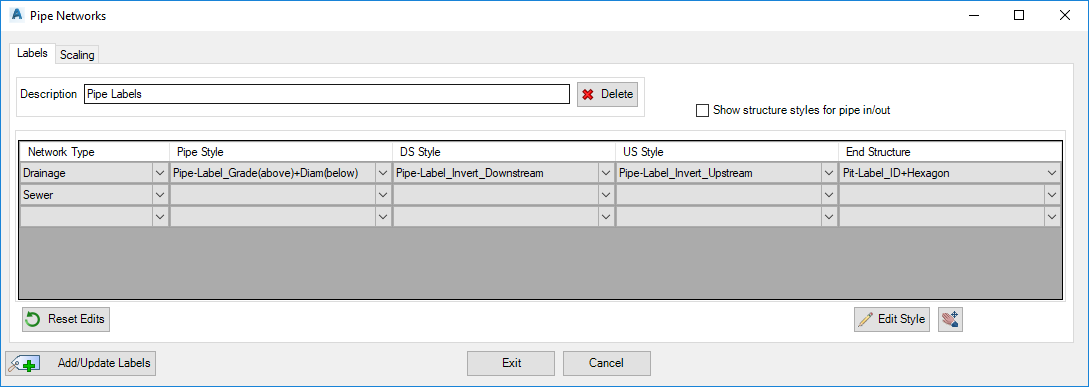
Structure Label Styles per pipe in/out configuration enabled:
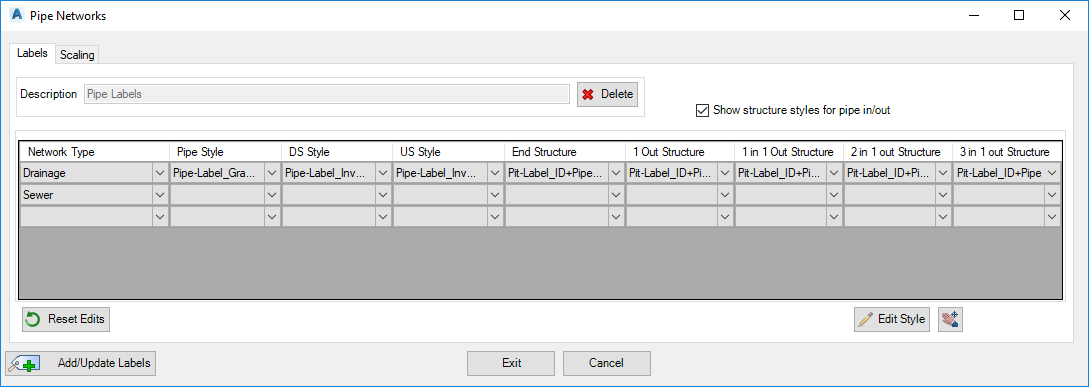
|
|
Labels Tab
|
This tab manages the parameters for the labels
|
|
|
|
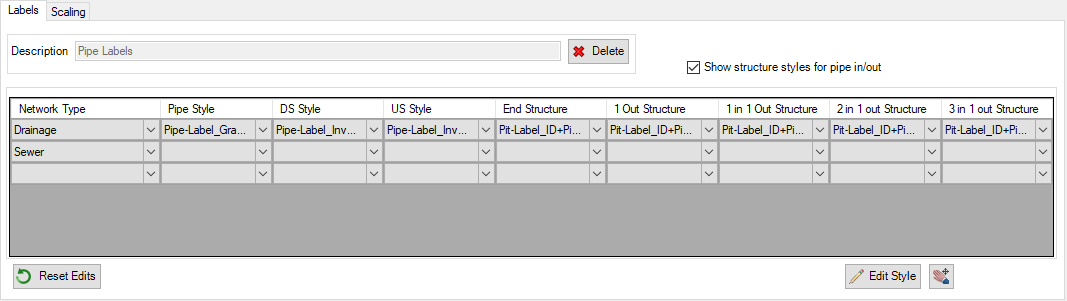
|
|
Description
|
Group name of the Network Labels to be applied to the drawing
|
|
Show structure styles for pipe in/out
|
Default toggle is off. When off (unticked), one column is provided to assign a Structure Label Style to apply to all Structures
When ticked (on), 5 columns are displayed for the user to assign Structure Label Styles for each of the 5 pipe inlet/outlet configurations. |
| Network & Style Selection |
|
|
Network Type
|
Select from Drainage or Sewer |
|
Pipe Style
|
Select a predefined Pipe Label Style The style will be initially inserted centrally for each pipe |
|
DS Style
|
Select a predefined Pipe Label Style to apply at the downstream end of the pipe |
|
US Style
|
Select a predefined Pipe Label Style to apply at the upstream end of the pipe |
|
End Structure
|
Select a predefined Structure Style to apply to structures in the drawing.
Note: if 'Show structure style for pipe in/out' is unticked, the Label Style set in the End Structure column is applied to all structures in the drawing. If ticked, the selected Label Style here will apply only to the most downstream structure of each network. |
|
1 Out Structure
|
Select a predefined Structure Style to apply to the most upstream structures in the network |
|
1 in 1 Out Structure
|
Select a predefined Structure Style to apply to structures with one incoming and one outgoing pipe to the structure |
|
2 in 1 Out Structure
|
Select a predefined Structure Style to apply to structures with two incoming and one outgoing pipe to the structure |
|
3 in 1 Out Structure
|
Select a predefined Structure Style to apply to structures with three incoming and one outgoing pipe to the structure |
| Reset Edits |
Select to reset grip editted labels to default positions |
|
Edit Style
|
This opens the Label Styles command for Surface Labels |
| Pan |
Click to temporarly enable user panning in the drawing. |
|
|
Scaling Tab
|
This tab manages the scaling of the labels within the drawing
|
|
|
|
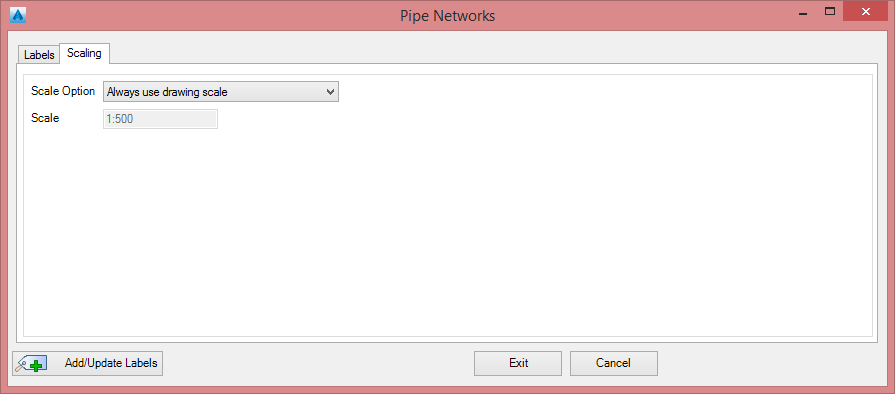
|
|
Scale Option
|
Pick the following options |
| Always use drawing scale |
The label sizes are defined by the user annotation scale set in the drawing (CANNOSCALE) |
| Keep first drawing scale |
The drawing scale at the time of the Labels creation will be permanently stored & used regardless of future drawing scale changes. |
| User scale |
User can define the drawing scale of the labels using the box below |
|
Scale (1:x)
|
Select a list scale from the list or type a custom scale |
|
| Output |
|
 |
Add labels / update all labels within the current Description set in the drawing |
 |
Exit the Networks Labels command |