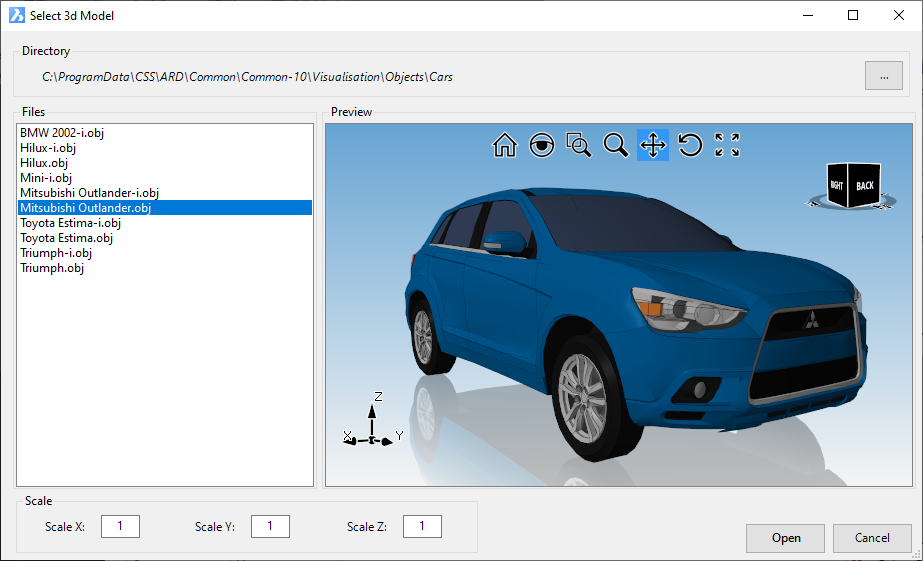Import Objects
Icon:
![]()
Ribbon: Model Viewer > Objects Tab > Import Panel > Import Objects
Introduction
Using the Import Objects command, users can import 3d models into Model Viewer such as cars, trees, and street lighting.
Currently, Model Viewer supports the import of the following file types:
-
Wavefront Object (OBJ) files
-
Autodesk 3ds Max (3DS) files
-
Industry Foundation Class (IFC) files
Once imported into Model Viewer, there are a variety of tools that allow the user to scale, rotate, and move the object. Objects imported into Model Viewer can reference a surface model for elevations. When changes are made to this surface, the elevations of the object will automatically update.

Information on navigation in the Model Viewer 3D environment is available when reviewing the Model Viewer command help.
Details
Upon selecting the command the following form is displayed:
|
|
|||||||||||||||||||||
|
File Selection (...) |
Click to select the object to import. The following
form will display:
|
||||||||||||||||||||
|
Insertion |
Specify the method and position/s for inserting the object | ||||||||||||||||||||
|
Setup Position |
This opens the
Positioning
Form to set th horizontal and vertical position.
This form is used extensively in Model Viewer to establish
object positions. |
||||||||||||||||||||
|
Scale |
|||||||||||||||||||||
|
Scale X |
Set the X scale of the object |
||||||||||||||||||||
|
Scale Y |
Set the Y scale of the object |
||||||||||||||||||||
|
Scale Z |
Set the Z scale of the object |
||||||||||||||||||||
|
Open |
Import the object into Model Viewer |
||||||||||||||||||||
|
Cancel |
Exit. | ||||||||||||||||||||
The Object List command is useful to view objects that have been imported into the model. Objects can also be edited quickly via the Object List dialog.