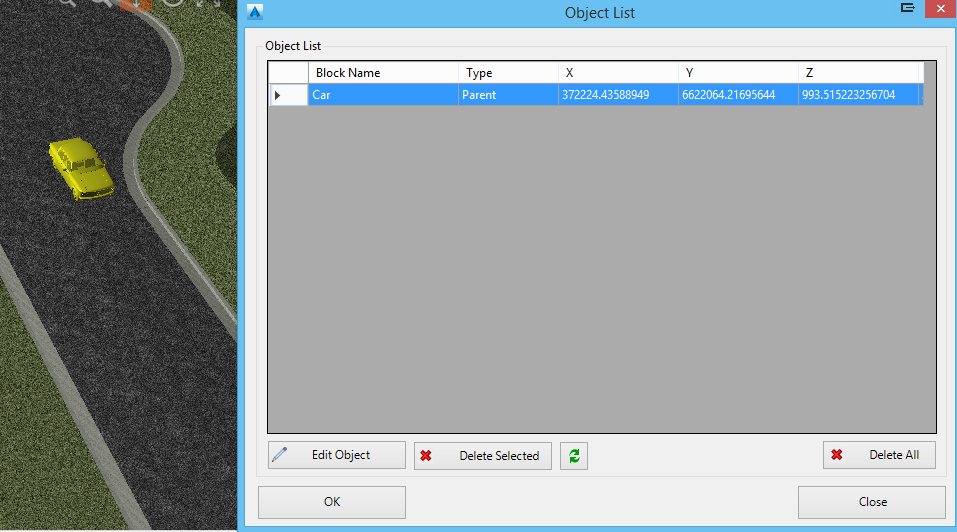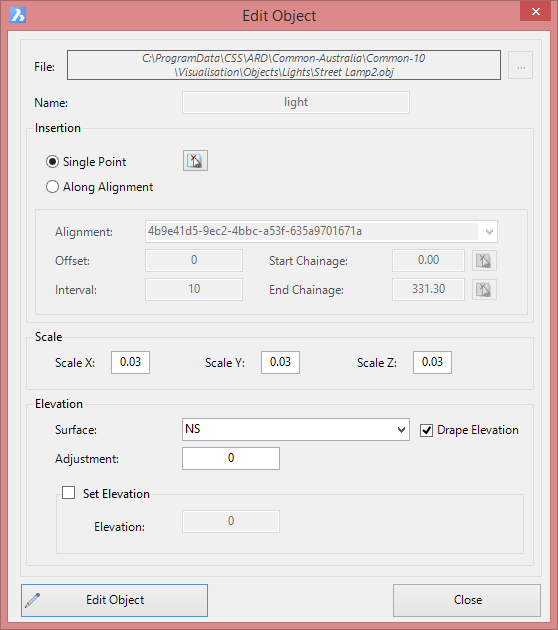Edit Objects
Icon:
![]()
Ribbon: Model Viewer > Objects Tab > Edit Panel > Edit Objects
Introduction
The Edit command allows the user to edit an object that has been imported into Model Viewer. This command is useful when it is required to change the scale or elevation of an object. For moving or rotating an object, it is often easier to use the Object Manipulator (detailed below).
Information on navigation in the Model Viewer 3D environment is available when reviewing the Model Viewer command help.
Details
If not already selected, select an object for editing. Upon selecting the command the following form is displayed:
|
Note: The 'Edit' dialog can also be displayed by selecting 'Edit' from the Objects Tab on the ribbon and then double-clicking on the object.
The form inputs are the same as the
|
Object Manipulator
The Object Manipulator is an easy to use tool for moving or rotating an object. The Object Manipulator tool can be used by first selecting an object from Model Viewer and then right-clicking the mouse.
Using the Object Manipulator, the user can move the object (using the blue, red, and green arrows) and rotate an object. After making the required edits, double-click the mouse to confirm the changes. Pressing the 'Escape' key from the keyboard will cancel the edit.
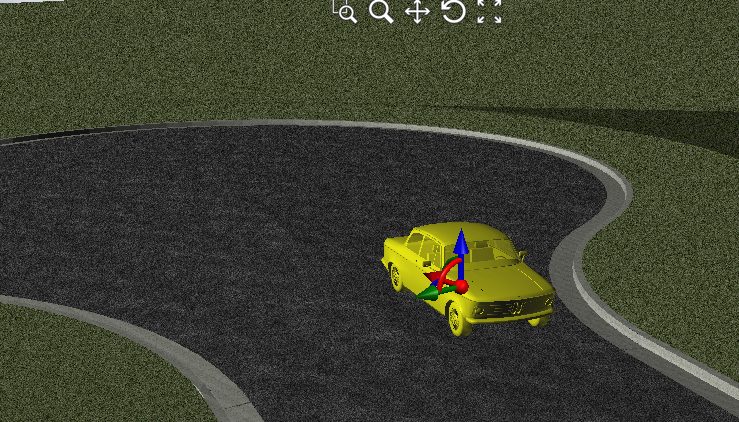
Object List
The Object List is a very useful command for quickly editing objects in Model Viewer. When this dialog is displayed, a list of all objects in the model are shown. Double-clicking on an entry in the list will load the Edit dialog. When an object is selected in the list, the object will also be selected in Model Viewer.
This dialog can also be used to delete multiple objects in Model Viewer.