Datum Setup
Details
This is a core settings control to establish the initial Datum's used for the long section display.
The Datum controls include two parts, each listed as SEPARATE items in the data list:
- Datum Settings - establishes the overall layer control, persistent prefix/suffix text as well as the rounding of the datum text;
- Row/Band Item - position this where you want the datum to be calculated from as well as establishing the height of the row. The Heading controls applied here also establish the Prefix text information displayed for the first datum on each sheet. This row will automatically be created and users are strongly encouraged to edit the details of the band as well as the position.
Using this command will automatically create both data entries.
Datum Settings Form
Upon selecting the the Datum Setup button from the Data Bands/Controls form the following form is displayed:
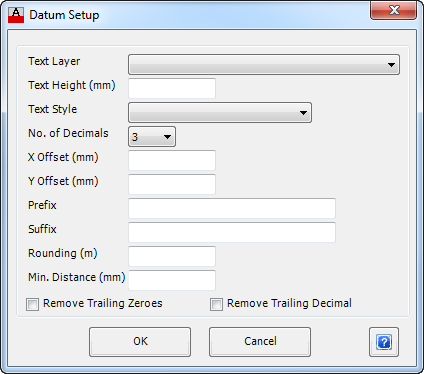 |
|
| Text Layer | From the drop down list select the required layer to display the repeated Datum. Use the Edit Layer Settings command to edit the layers available. |
| Text Height (mm) | Enter the size of the Text in millimetres. |
| Text Style | From the drop down list select the required style for the Text. |
| No. of Decimals | From the drop down list select the number of Decimal places to display for the Datum, either 0, 1, 2 or 3 |
| X Offset (mm) | In the box provided enter an offset for the text to displaced from the datum insertion point. |
| Y Offset (mm) | In the box provided enter an offset for the text to displaced from the datum insertion point. |
| Prefix | Enter an optional Prefix to be added to the Datum Level in the box provided. Note: Use an _ (underscore) as the first or last character to represent a space - the _ (underscore) is replaced with a space in the output. |
| Suffix | Enter an optional Suffix to be added to the Datum Level in the box provided. Note: Use an _ (underscore) as the first or last character to represent a space - the _ (underscore) is replaced with a space in the output. |
| Rounding (m) | In the box provided enter a rounding, in metres, for the Datum level to snap to. |
| Min Distance (mm) | In the box provided enter the minimum distance, in plotted millimetres from the Datum band/row to the lowest invert on the long section. |
| Remove Trailing Zeroes | Tick this box to remove trailing zeros from the Datum level plotted. |
| Remove Trailing Decimal | Tick this box to remove the decimal component of the Datum level. |
| OK | Apply the datum and exit the form. |
| Cancel | Exit the form without editing/adding the datum. |
After clicking OK the following entries will be added:
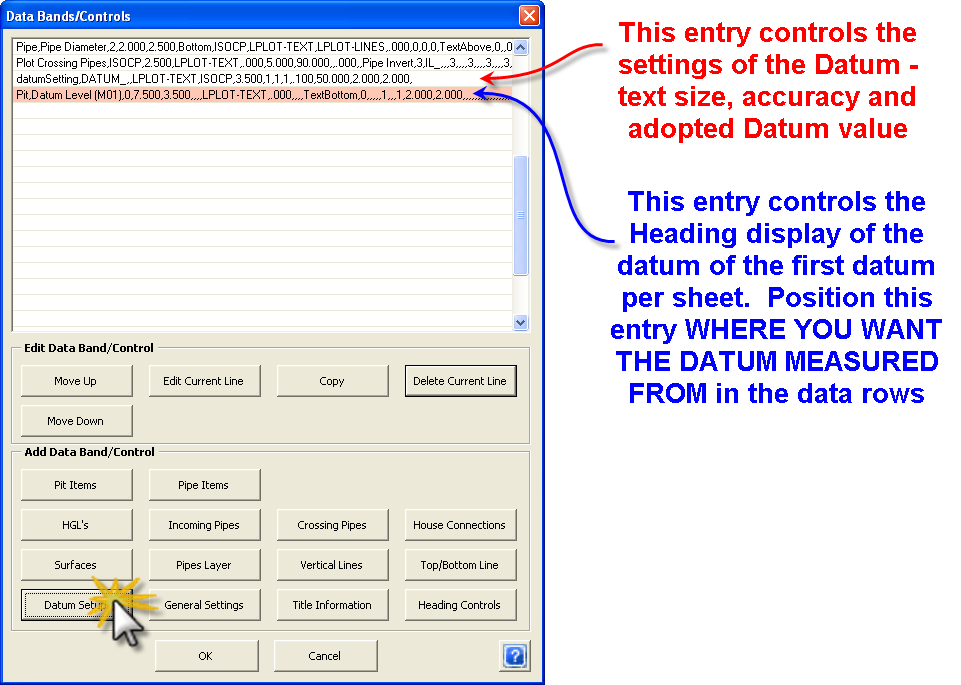 |
|
| Datum Settings Entry | Form is as above. This controls the rounding of the datum and general datum controls. |
| Pit Item (Datum property) | This entry is a Row/Band that exists in the Bottom of the bands/rows. Position this where you want the Datum to be measured from in the bands. This will act as a band in the long section. Use the HEADING LINE 1 control to establish an additional text Prefix to be applied to the first long section branch displayed on each sheet |
Pit Row/Band Item Added for the Datum
It is critical that users understand that the Pit item controls the position of the Datum on the long section. The Datum will take up a band of information in the plot. Edit the datum band to confirm the details:
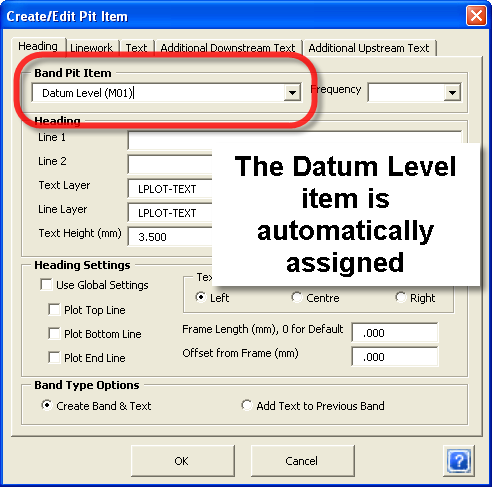
Users should edit the Heading to control how the Datum is represented on the first long section of each sheet. The Linework and Text tabs can be used to control the band height and text.
Inputs are as per the Pit Items command control.