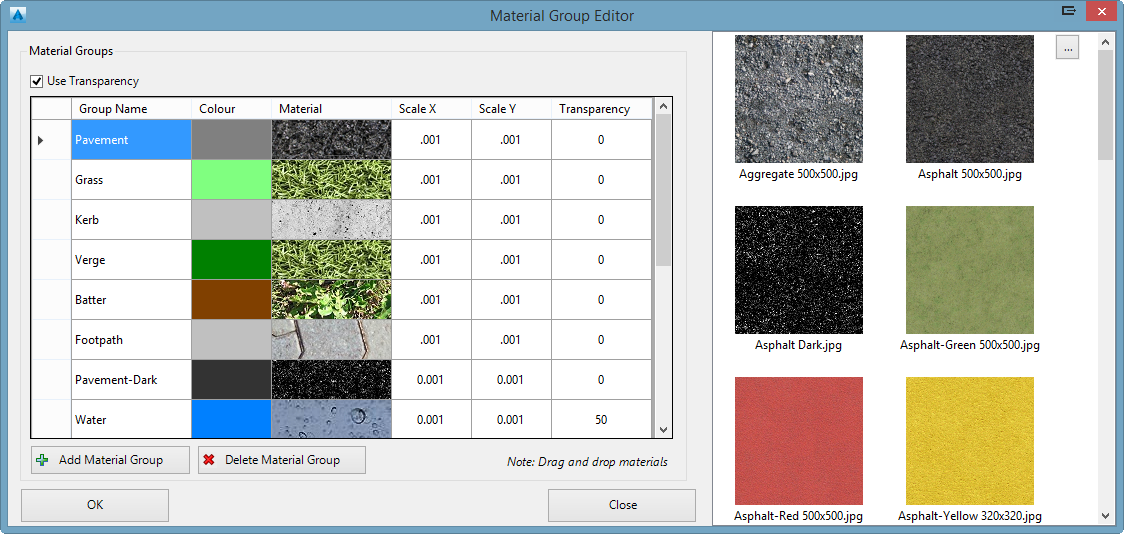Material Group
Icon:
![]()
Ribbon: Model Viewer > Home Tab > Settings Panel > Materials Group
Introduction
All materials (textures) that can be assigned to surfaces in Model Viewer are managed via the Material Groups dialog. Here, users can add new material groups and specify the scale and transparency value of each material. The user is also required to specify a colour for each material group, which is used when the shaded visual style is displayed.
Material groups are utilised in two areas of the software; when creating a design style and when styling a non-design surface. A non-design surface is either the specified base surface or an AutoCAD Civil3D surface. When creating a design style, the user is required to specify a material group for each code combination (design triangle).
Note: Model Viewer does not allow for the user to edit materials that are assigned to imported objects
Information on navigation in the Model Viewer 3D environment is available when reviewing the Model Viewer command help.
Details
The materials group dialog is split up into two areas; a list of all material groups (left-side) and a list of all available textures (right-side). All textures are stored in a folder named Textures, which can be opened up by pressing the button with '...' on the top right corner of the dialog. When creating or editing a material group, users can drag and drop textures into the material groups list.
Upon selecting the command the following form is displayed:
|
|
|
|
Material Groups |
All available material groups are listed. Users can edit existing material groups and add new material groups. |
|
Use Transparency |
This option allows users to globally toggle on/off the transparency of materials. |
| Add Material Group | A new material group is added to the list |
| Delete Material Group | Deletes the material group. It is recommended that you review your design styles after running this command as some of these styles might be affect. |
|
OK |
Apply and exit. |
|
Cancel |
Exit the form. |
Note: A material group named "NONE' should always exist. This material group is used as the default material group when a code combination as part of a design surface does not exist in a design style. This material group colour is set to red, so users can quickly identify these triangles in Model Viewer.