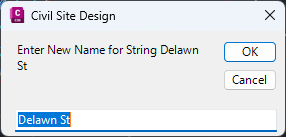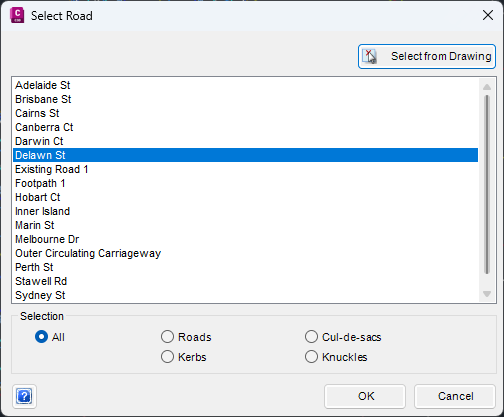Rename String
Icon: 
Introduction
This command is used to change the name of existing alignments. If an
alignment was originally named incorrectly, or requires a name change,
then using this command is preferable over creating a new alignment from
scratch.
Details
Use this command to change the name of an existing alignment.
Upon selecting the command the following command prompt is displayed:
| Command Line |
Select Alignment or Press Enter to
Select from a List: |
| Select Alignment from
Visual Display |
On selection of an alignment, the following
form is displayed:
| Enter
New Name |
Type in
a new name for the road. This name will replace the existing
name. |
| OK |
Confirm
new road name |
| Cancel |
Exit
the form without changing the road name |
|
| Select from a List |
| Selection |
Enables
the Designer to choose what is shown in the list so the
desired selection can be found more easily, especially
in a long list. |
| All |
Shows all
alignments including Roads, Cul-de-sacs, Knuckles and
Kerbs |
| Cul-de-sacs |
Only shows
Cul-de-sacs in the list |
| Kerbs |
Only shows
Kerbs in the list |
| Roads |
Only shows
Roads in the list |
| Knuckles |
Only shows
Knuckles in the list |
| Select
from Drawing |
Click on
this button to enable graphical selection of an alignment
in the drawing |
| OK |
Select the
highlighted alignment and go to the Set
New Alignment Name form shown above. |
| Cancel |
Exit the
command |
|
![]()