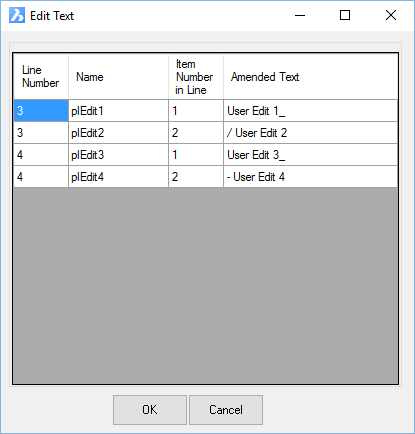Edit User Input Fields
Icon: |
|
| Menu: | Alignments > Labels > Edit User Input Fields Surfaces > Labels > Edit User Input Fields Roads > Labels > Edit User Input Fields Pipes > Labels > Edit User Input Fields General > Labels > Edit User Input Fields |
| Ribbon: | Alignments Tab > Utilities Panel > Edit User Input Fields Surfaces Tab > Utilities Panel > Labels Dropdown > Edit User Input Fields Roads Tab > Plan Production Panel > Labels Dropdown > Edit User Input Fields Pipes Tab > Plan Production Panel > Labels Dropdown > Edit User Input Fields General Tab > Labels Panel > Settings Dropdown > Edit User Input Fields |
Introduction
Every Label Style comes with pre-set fields allowing users to include Text describing particular elements of the object that the label is representing (eg: for a surface, the elevation or slope would be unique fields).
In order to improve flexibility, users and also add User Editable Fields (up to 10) and then use this command to edit those fields to suit any user requirement.
When creating a Label Style, users can add an Item named Edit1, Edit 2, Edit 3, up to Edit 10, then use this command to replace those placeholder text locations with user text.
Label Styles are managed via the Label Styles command.
Label Style Edit Fields
When creating or editing a Label Style, the Edit fields can be included to text elements (as highlighted):
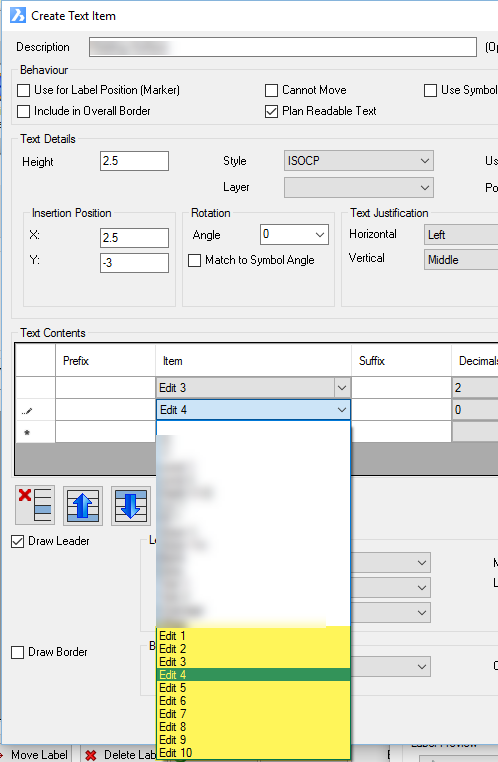
Users can create a Text object for each Edit field and position where required, or else append an Edit field to other text contents by using multiple lines in the Text Contents in the label style form.
Here is an example of the results of firstly creating Edit fields (4 of) and then setting user text using this command:
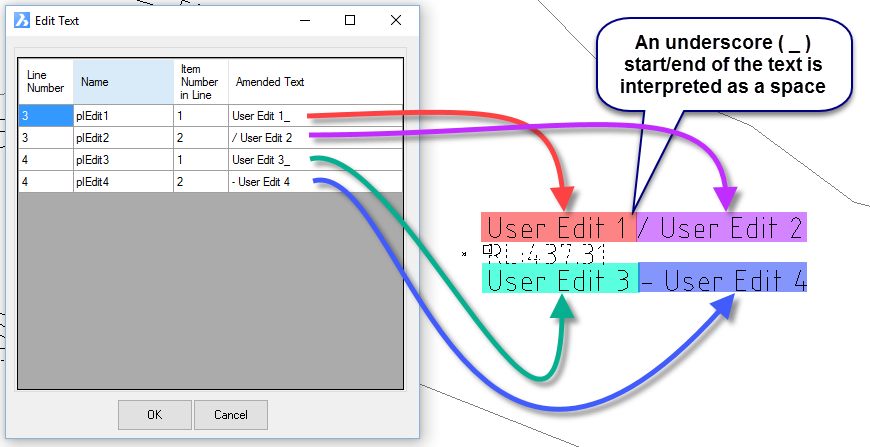
Details
Upon selecting the command the user must pick a label in the drawing using a style that contains Edit fields. If a label is selected and the Label Style it uses has no Edit fields included, the user will be advised of this and will need to select a different label. Upon selecting a label with Edit fields included, the following form is displayed:
|
|
|
|
List of Edit Fields |
The list displays all edit fields available for editing by the user |
|
Line Number |
Non-editable field describing the Text entry position in the Label style |
|
Name |
Non-editable field - the number matches the Edit number (eg: Edit 1) |
|
Item Number in Line |
Non-editable field. Where multiple Edit fields have been set in the one text entry, this describes the order/position of the particular Edit in the list of Edits. |
|
Amended Text |
This is where the user types in the text to apply to the label. |
|
OK |
Apply and exit. |
|
Cancel |
Exit the form without applying changes. |