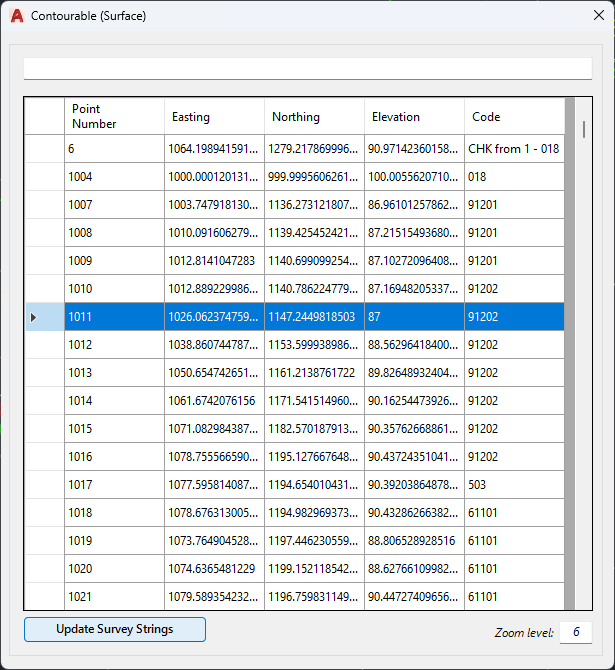Points List
Icon: |

 |
Introduction
Displays all points in a selected Point Group to enable zoom and editing. A search is provided at the top to search based on point number.
Selecting a point in the list will zoom to that point in the drawing.
Editing Interface
Clicking on a cell will enable editing of that cell, then click to update the point in the drawing.
Easting, Northing, Elevation and Description can be edited for each point.
Note: In Civil 3D, point numbers cannot be edited using this command.
Starting the Points List command - Point Group selection
Upon starting the command, users firstly select a Point Group to list:
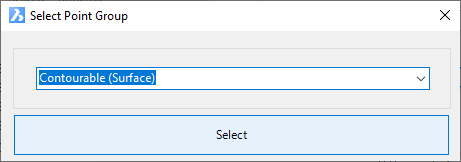
Details
After selecting a Point Group the following form is displayed:
|
|
|
|
Search Field |
Type into the search for point numbers |
|
[List of Points] |
List of editable point data |
|
Point Number |
Lists the current point number. Edit with a new number as required |
|
Point Easting |
Current easting coordinate. Overtype with new coordinates to edit. |
|
Point Northing |
Current northing coordinate. Overtype with new coordinates to edit. |
|
Point Elevation |
Current elevation. Overtype with new elevation to edit. |
|
Point Code |
This is the full point Description (unformatted). Edit as required. |
|
Update Survey Strings |
Click to apply all edits in the Points List form to points in the drawing. |
|
Zoom elevation |
Type in an integer value to set the zoom elevation. Larger values will result in zooming out. |