Set Pipe Radius
| Icon: |
|
| Menu: | Pipes > Edit > Set Pipe Radius |
| Ribbon: | Pipes Tab > Edit Panel > Edit Pipe Dropdown > Set Radius |
Introduction
This command will change a straight pipe line into a curved pipe from the upstream to downstream structure.
Details
Upon selecting this command, at the Command prompt the user will be asked to "Locate Pipe to Set Radius".
When a pipe is selected, the following form is displayed:
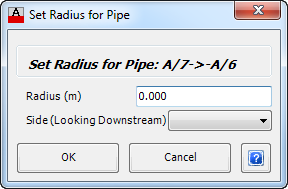 |
|
| Set Radius for Pipe: | Displays the number of the selected pipe. |
| Radius (m) | Enter the radius in metres of the curved pipe. Note: If zero is entered, the pipe remains (or is recreated) as a straight line. |
| Side (Looking Downstream) | Specify which side (Left or Right) the curve is to drawn when looking downstream. |
| OK | Select OK to apply the radius. |
| Cancel | Exit the form without applying any changes. |
After OK has been clicked, the selected straight pipe will be changed to a curved pipe. The straight portion (now the chord) will still be displayed.
Should the Radius entered be too small, the following form is displayed:
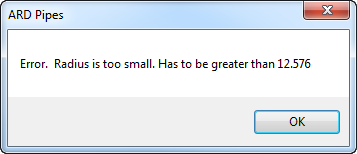 |
|
| The form indicates what the minimum radius (in metres) required is for a curved pipe to exist between the two structures. | |
| OK | Press OK to continue and the user is return to the initial command prompt. |