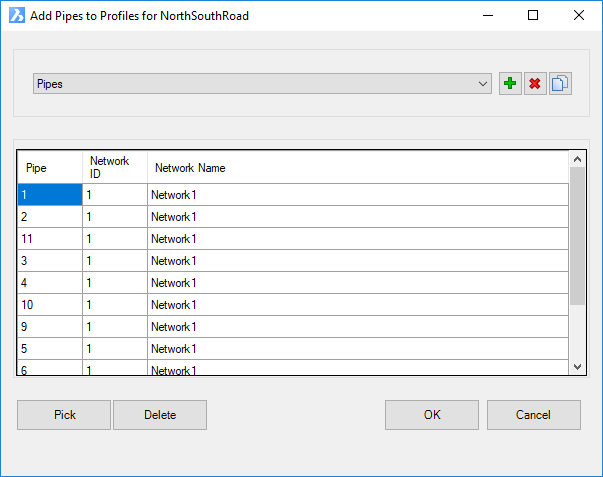Select Pipes To Plot
Icon: ![]()
Menu: Pipes > Select Pipes To Plot
Ribbon: Production Tab > CAD Pipe Production Panel > Select Pipes to Plot
Introduction
Users assign pipes to display on the profile views created.
It is important to have first created Profile Views.
Users create a Pipe Plotting Group - the Group is then selected for display on a profile plot.
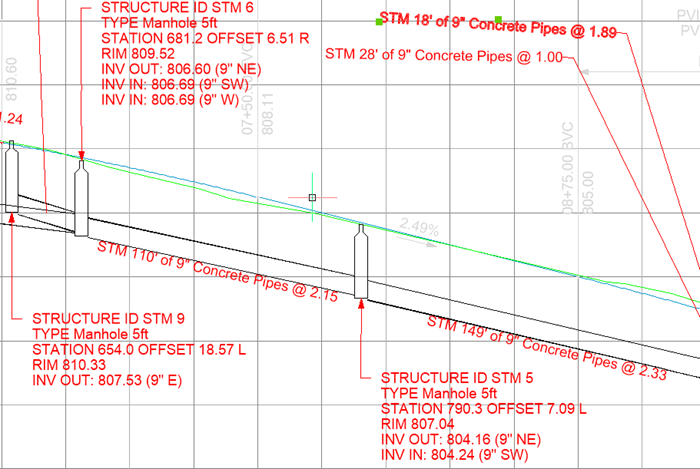
Details
Upon selecting the command the user will be prompted to select a String. After selecting a String following form is displayed:
|
|
Group |
Picklist of Groups to assign pipes to. |
Add |
Create a new Group |
Delete |
Delete the selected Group |
Copy |
Copy the Group and edit the copy. User will be prompted for a name. |
| List of Pipes | List of pipes added, identified by the Network Name and Network ID |
Pick |
After clicking on this button, click in the drawing to assign pipes to the group. Press [esc] to return to this form and review the added pipes |
Delete |
Delete the highlighted pipe in the list. |
OK |
Apply and exit. |
Cancel |
Exit without applying changes |