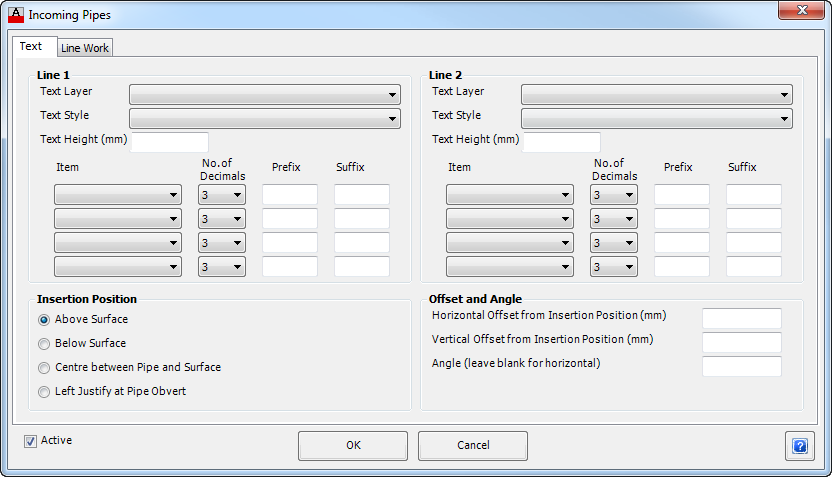Incoming Pipes
Details
This provides for the ability to add labels on the incoming pipes from side lines onto the current long section. Both a symbol representing the incoming pipe (scaled to represent the height/width of the incoming pipe) and text can be applied.
The information is entered via a multi-tabbed form.
Upon selecting the the Incoming Pipes button from the Data Bands/Controls form the following form is displayed:
Text Tab
This controls how the text will be applied where incoming pipes are found and displayed.
|
|
| Line 1 | Up to two lines of text can be used to describe the incoming pipe. This items selected here will appear on the first line. |
| Text Layer | From the drop down list select the required layer for the first line of text. Use the Layer Settings command to edit the layers available. |
| Text Style | From the drop down list select the required style for the Text. |
| Text Height (mm) | Enter the size of the band Text in millimetres. |
| Item | From the drop down list select an item to be used to describe the incoming pipe. Up to four items can be included - the text will be appended together into a single line text string.
Selectable items include:
|
| No. of Decimal Places | From the drop down list select the number of Decimal places to display for the item, either 0, 1, 2 or 3, if applicable. |
| Prefix | Enter an optional Prefix to be added to the item in the box provided. Note: Use an _ (underscore) as the first or last character to represent a space - the _ (underscore) is replaced with a space in the output. |
| Suffix | Enter an optional Suffix to be added to the item in the box provided. Note: Use an _ (underscore) as the first or last character to represent a space - the _ (underscore) is replaced with a space in the output. |
| Line 2 | Up to two lines of text can be used to describe the incoming pipe. This items selected here will appear on the second line. Refer Line 1 (above) for details. |
| Insertion Position | Provides controls for the insertion position of the text. |
| Above Surface | Places text above the surface line work. |
| Below Surface | Places text below the surface line work. |
| Centre between Pipe and Surface | Centres the text between the Incoming Pipe Obvert and Surface line work. |
| Left Justify at Pipe Obvert | Places the left justified text at the Incoming Pipe obvert. |
| Offset and Angle | Provides additional control over the text position and orientation. |
| Horizontal Offset from Insertion Position | Enter a horizontal offset for the text to displaced from the Insertion Position in millimetres. |
| Vertical Offset from Insertion Position | Enter a vertical offset for the text to displaced from the Insertion Position in millimetres. |
| Angle | Enter an angle for the text, between zero and 360. If the box is left blank, the text will be plotted horizontal. |
| Active | Tick this box to make this item active and the information will be plotted. This is ticked on by default. This provides a quick way to turn this item on and off, rather than deleting the item from the list. |
| OK | Apply, exit the form and add incoming pipes to the display. |
| Cancel | Exit the form without making any changes. |
Linework Tab
This controls the layer used to present the incoming pipe objects.
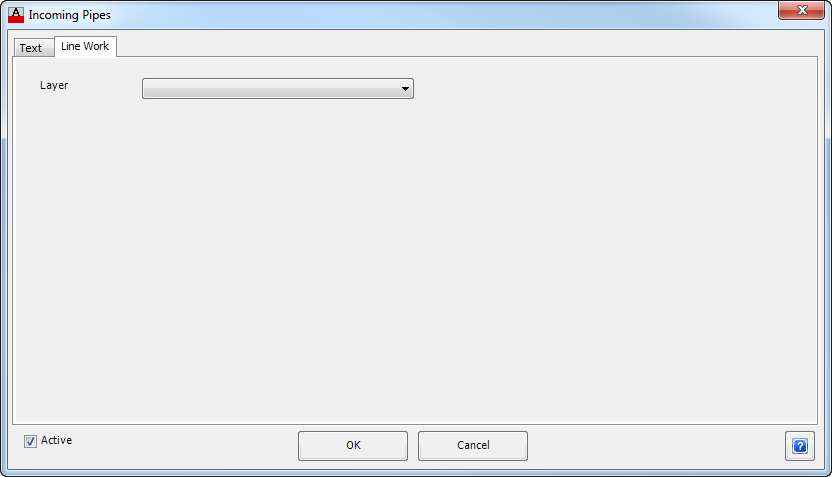 |
|
| Layer | From the drop down list select the required layer for the display of the incoming pipe/s. Use the Layer Settings command to edit the layers available. |