Thread Editor
Icon: |
|
| Menu: | Roads > Thread Editor |
| Ribbon: | Roads Tab > Workflow Panel > Run Threads Dropdown > Thread Editor |
Introduction
The Thread Editor allows users to create and manage Threads in Civil Site Design. A Thread is a collection of actions or commands that can be computed as a single process via the Run Thread command.
Civil Site Design contains a number of commands that relate to the updating or refreshing of objects. For example, there is the Update Draped Strings command, which is used to recalculate strings that are matched to a surface. The Rebuild Models command is used to retriangulate all design models created using Model Builder and the Synchronise Labels command is used to refresh labelling. With a Thread, all of these types of commands can be processed using one button click.
The user can also create a Thread for the purpose of plan production. For example, a Thread could be created to plot cross sections and long sections, update setout information and produce all CAD linework.
Details
Upon selecting the command the following dialog will display.
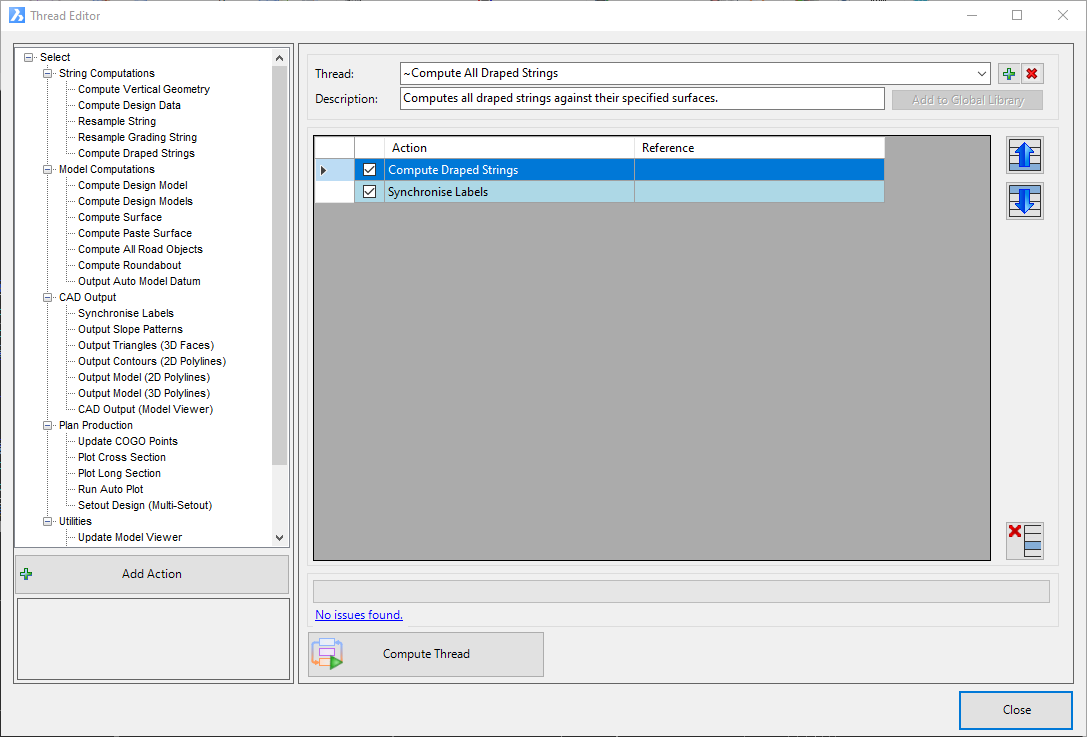
|
Actions List (left panel) |
|
|
Actions List |
This list contains all Actions that can be added to a Thread. Users can add an Action either by double-clicking on the item in the list or by selecting the item and clicking on the Add Action button. |
| Add Action | After selecting an Action from the list, select the button to display the Add Action form |
| Thread Details (right panel) | Allows user to create an edit Threads. The list can be used to reorder and remove Actions. |
| Thread List | Contains a list of all created Threads. Threads can be either stored locally (in the -Data folder) or globally (in the common-10 folder). |
| Description | Details about the Thread, which will be display on the Run Threads dialog when the user selects to Thread. |
| |
Create a new Thread. The user will be prompted to name the Thread. By default, the new Thread is stored locally in the -Data folder. |
| |
Deletes the selected Thread. |
| Add to Public Library | Stores the Thread globally in the common-10 folder. This means that the Thread will be available in all Civil Site Design projects |
| Thread Actions List | This list contains all Actions that have been added to the Thread. The checkbox in the first column can be used to turn an individual Action on or off. These Actions can also be reordered and removed from the Thread. |
| Issues Found (link bar) | If there are any issues found when running a Thread, the issues reported will be listed here. |
| Compute Thread | Used to process the current Thread. |
| Close | Closes the Thread Editor |
When the Add Action command is run, the following dialog will display.
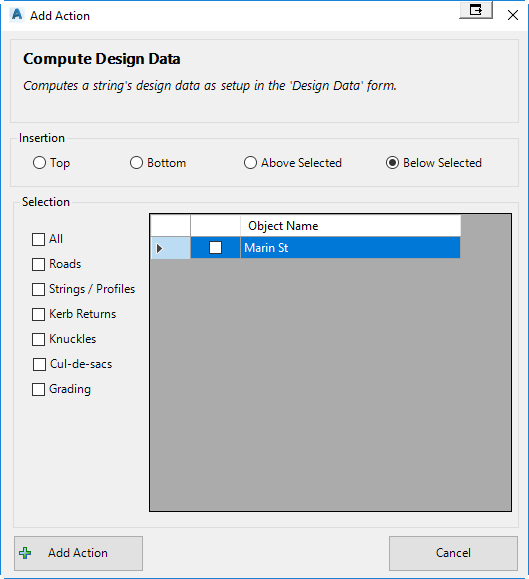
|
Insertion |
|
|
|
Allows the user to specify the location of the Action in the Thread. Order of operation can be important when processing a Thread, so ensure the Action is added in the appropiate position in the list. |
| Selection | This section will only appear when it is required to specify objects that will be processed by the Action |
| Selection checkboxes | The checboxes can be used to specify object types to be processed by the Action. For example, by checking on Roads, all road objects will be processed by the Action including new road objects that created after the Thread has been created. |
| Object List | This list is used to select specific objects to be processed by the Action. It is not recommended to use this option if you are creating a global Thread, because only objects with these exact names will be processed. |
| Add Action | Adds the Action to the current Thread |
| Cancel | Closes the form. The Action will not be added to the Thread. |