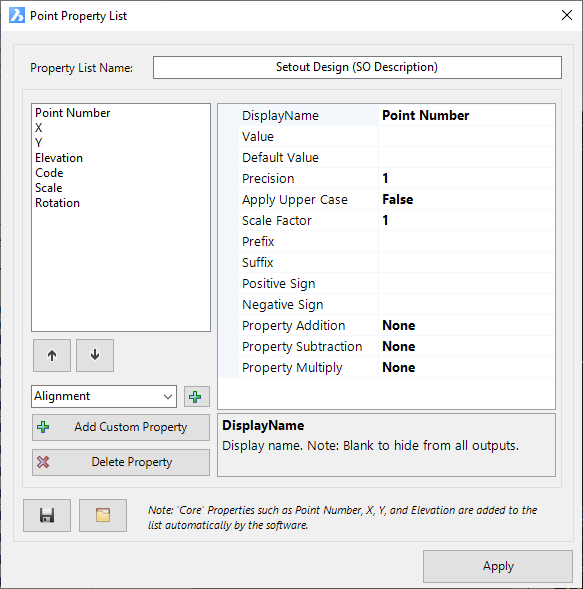Point Property Lists
Introduction
This form is common throughout the COGO Points tools. A version of this form is used in the Edit Points command.
The Point Property List lets users establish what Properties (fields) of information are stored for a COGO Point. Some fields (Properties) are core fields that every Point needs such as: number identification (Point Number), position (Easting, Northing, Elevation), description, scale and rotation. Other Properties may be relevant based on what data is associated with the point (for example, the point may be obtaining it's position from an alignment or string, so users may wish to add the alignment name, offset or other information on the point). Some Properties may be completely managed by the user.
The Point Property List is used throughout the COGO Point tools:
-
To assign property data to attributed text for managing textual display for Point Styles
-
To enable creation of Point Formats, which control how properties are assigned to COGO Points duirng import (Import Points command), what properties are reported in a point table/report (Point Gorups command), or how a Points full Description is formatted into properties of information (Point Code Set command)
Point Property Lists
COGO Point Properties identify and describe each COGO Point. Properties of a point may include:
-
Core information about the point such as Point Number, Easting, Northing, Elevation, Description, Scale and Rotation
-
Optional information such as alignment, chainage and offset (for a design point associated with an alignment or string)
-
User information that is manually assigned to the point, such as the date the point was created
The Point Property List enables the addition and management of all Point Properties, providing users with the ability to manage the display and inclusion of all Point Properties for the points.
The Point Property List describes all Point Properties available and enables management of each Property (Heading/Name, number of decimal places, prefix/suffix, add/subtract/multipy other parameters, etc).
Interface
The Point Property List form includes a list of Properties that can be assigned/used on the left side of the form. After clicking on a property, users can edit the details of that property on the right side of the form.
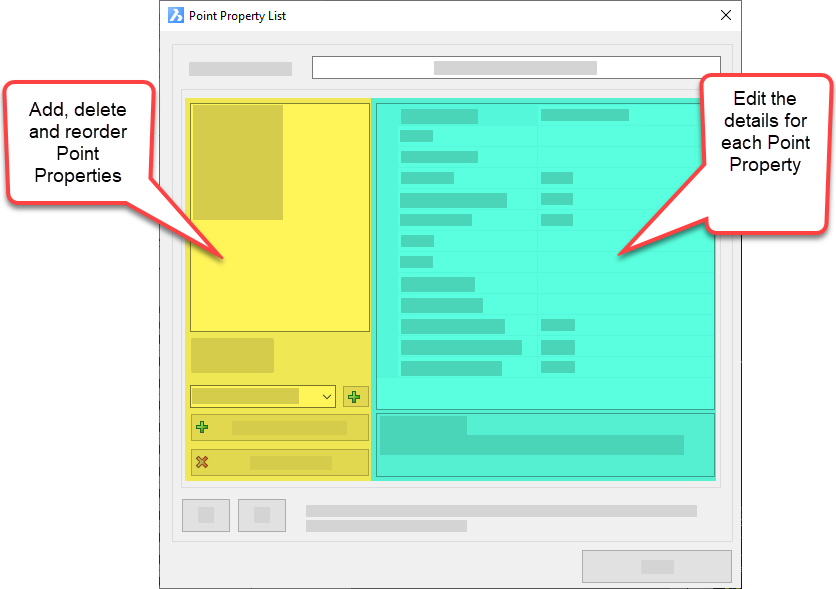
Adding and Deleting Properties
On the left of the form is a list of properties. Users select whether those Properties are available bo be applied.
-
Core (required) properties will automatically be listed. These include: Point Number, X, Y, Elevation, Code, Scale and Rotation
-
Optional properties can be added by picking from the picklist and clicking the
 to add it to the Properties list. These Properties may hold data stored automatically on the Point depending on how the point was created. Examples include:
to add it to the Properties list. These Properties may hold data stored automatically on the Point depending on how the point was created. Examples include:-
Elevation2: When a second surface is assigned in the Create Points command, Edit Points command or Points on Grid command, the surface elevations are assigned to this parameter
-
Alignment, Chainage, Offset, String: Commands surch as Points by Reference allow users to establish the position of the Point/s (x,y and z) based on an alignment or string. This will assign the alignment name, chainage, offset and String name to these Properties
-
Surface: When a point is set to adopt elevations from a surface, the information is added to this Property
-
String Code: When a point is set to adopt position (x,y or z) from a String Code, the information is added to this Property
-
Formatted (first) Code, Second Code, User Scale, User Rotation: These all relate to the formatting of the point full Description. The full Description may contain information beyond the point Code - it may describe two codes, or include the required scale of the point marker, or the rotation determined on site.
-
Code Crossfall: When a point is set to adopt the position (x,y or z) of a String Code, the crossfall to that Code is added to this Property
-
VC Length: this field can be used to create and apply vertical curves to points created in the Vertical Grading Editor window, via the Auto Profile form.
-
Style and Format: Enables storage and display of the applied Point Style and Point Format
-
-
User (Custom) properties can be created by selecting the
 button. Properties added using this method enable the inclusion of user controlled information (the software does not auto populate these fields using any information for the point).
button. Properties added using this method enable the inclusion of user controlled information (the software does not auto populate these fields using any information for the point).
Editing a Property
The right hand side panel enables editing of a selected Point Property
Critically for Point Groups the DisplayName is used to display as a column of data. If the DisplayName is blank, it will not be displayed in the Point Group table.
If the Property is a Custom (user defined) Property, then the Default Value field should be used to pre-set the value (input) for the property.
The Precision manages the number of decimal places to display for a numeric input field.
Other controls include a prefix/suffix and a prefix based on whether the output value.
The Property Addition field allows users to add the value (assuming the properties are all real numbers) of a different Property to the current Property. An example of this may be the addition of the point Elevation to a Custom Property that has an elevation as the default value. The default value may represent a standard height above/below the surface elevation to describe a fixed wall height
The Property Subtraction field allows users to subtract the value (assuming the properties are all real numbers) of a different Property from the current Property. The classic use of this is for calculating the elevation difference between two surfaces assigned to a surface (the Property named Elevation could have the Elevation2 Property subtracted from it to result in the elevation difference)
The Property Multiply field allows users to multiply a Property value (assuming the properties are all real numbers) by the current Property. An example of this may be the multiplication of the Point Elevation by a Custom Property that has a value of 1000. This would display the elevation 1000 times bigger (converting, say, metres to millimetres)
Point Property List Name
The Name of the property list isn't critical as they are uniquely created for each Point Group. The save and load buttons at the bottom allow saving of a file for the case where the property setup is to be copied to other settings (the Load button then loads the properties from file).
Each Point Property List is Unique
Point Property Lists are saved with the current object (Point Style, Point Group, Point Format). Users can save created Properties to file and then load that file into another Property List on a different Point Style, Point Group or Point Format to save manually setting up the available Properties each time.
Details
Upon selecting the command the following form is displayed:
|
|
|
|
Property List Name |
Type in a name for the list. |
|
Property List |
The left side manages the included Properties |
|
[List of Properties] |
List of added Properties. Core Properties are automatically added and should never be deleted. |
|
Optional Property pick list |
The pick list includes optional Properties (software calculated properties) that can be included in the list |
|
Plus icon |
Adds an Optional Property to the list of Point Properties |
|
Up/Down arrows |
Select a Property and use the up/down arrow to move the property positon up/down in the list. |
|
Add Custom Property |
Adds a Customer (User defined) Proprety to the list of Point Properties |
|
Delete Property |
Deletes a selected Point Property from the list |
|
Details |
The Right Hand Side of the form provides functionality to edit the selected Point Property |
|
Display Name |
Name that will display for the property (eg: heading in an output report). Set the field BLANK to disable the property from display |
|
Value |
The value calculated by the software. This field is non-editable. |
|
Default Value |
For Custom Properties (user defined) this field contains the default value assigned to the property when a Point is created or edited |
|
Precision |
For real numbers, this sets the number of decimal places to display |
|
Apply Upper Case |
For String type Properties, settign this to True will display the Property all in UPPERCASE |
|
Scale Factor |
Set a multiplication factor to the numeric Value. Type a number to override. |
|
Prefix |
Text that can be added before the Property Value |
|
Suffix |
Text that can be added after teh Property Value |
|
Positive Sign |
A prefix that can be added if the Property Value is positive (applies to real number values only) |
|
Negative Sign |
A prefix that can be added if the Property Value is negative (applies to real number values only) |
|
Property Addition |
Pick another Property to be added to the current Proprety (applies to real number values only) |
|
Property Subtraction |
Pick another Property to be subtracted from the current Proprety (applies to real number values only) |
|
Property Multiply |
Pick another Property to be multiplied by the current Proprety (applies to real number values only) |
|
Help Panel |
Displays help information for the input at the mouse hover position |
|
Save Property List |
Save the current Property List to file |
| Load Property List | Load a saved Property List file |
|
Apply |
Apply the changes and return to the previous form. |