Cross Section Window Object Display
Icon:
![]()
Menu: Roads > Select/Open/Edit > Cross Section Windows - Default Objects to Display
Ribbon: Roads Tab > Settings Panel Slideout > Cross Section Window Object Display
Introduction
The Cross Section Windows are capable of displaying selected Roads (CSD Objects), Alignments, Surfaces (as well as the nominated Existing Surface) and CSD Pipe Networks.
This command allows the user to specify what ancillary objects are to be displayed in the cross section windows - this assignment is made for a selected CSD Object, with the user able to set a specific chainage range to display the selected item as well as the item to display.
Details
Upon starting this command the following form is displayed:
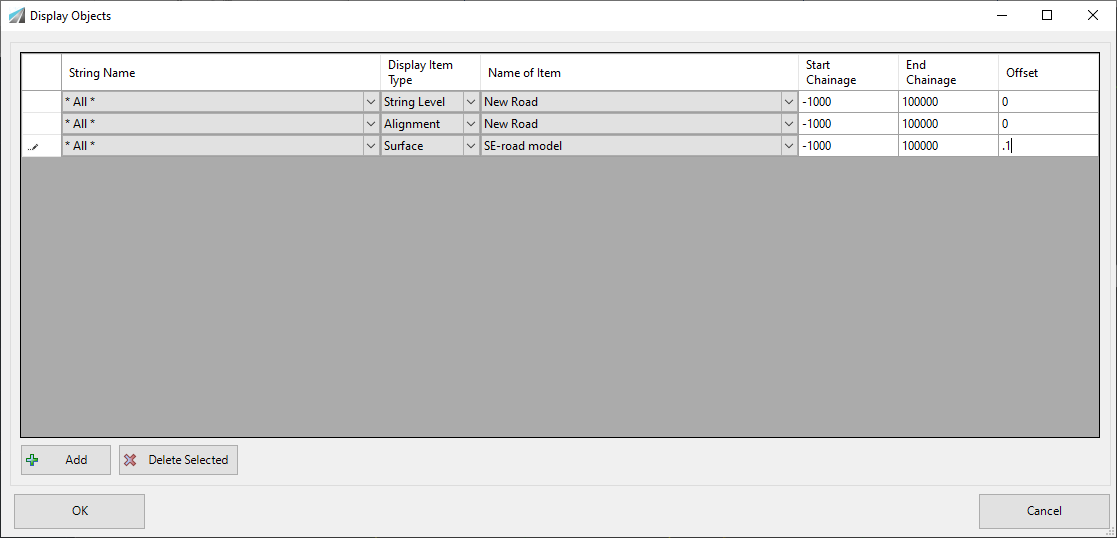 |
|
| Object Selection List | This list allows the user to specify an CSD Object and to set what information is to display in the cross section windows and over what chainage range. |
| Object Name | Use the picklist to select any CSD Object (Road, String, Cul-de-sac, Knuckle, etc). Note: Selecting * All * will apply the setting to all Cross Section windows for all CSD Objects. |
| Display Item Type | Select the item to include in the cross section display. Supported object types include:
|
| Name of Item | Select from the picklist the name of the item to include. The pick list options will differ based on the Display Object Type |
| Start Chainage | Chainage to start displaying the item |
| End Chainage | Chainage to stop displaying the item |
| Offset | Offset action pending object type:
Surface: Vertical Offset control to raise/lower a surface for display |
| Add | Click to add an entry to the list. |
| Delete Selected | Click to delete the selected entry. |
| OK | Apply and exit. |
| Exit | Exit the cross section display window |