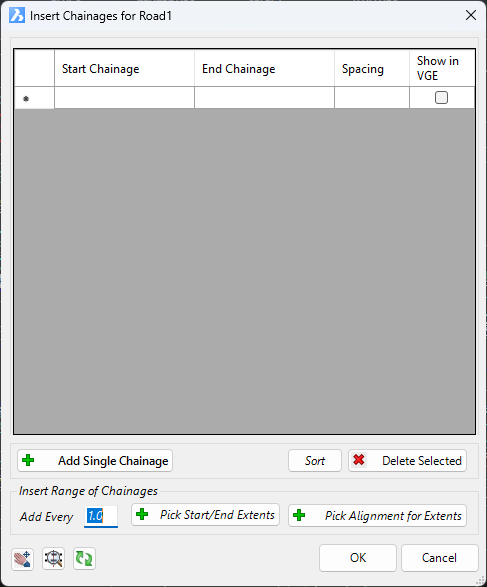Add Extra Sections
Icon: |
Introduction
This command allows designers to insert additional chainages/sampling along a selected string, without resampling.
This command is accessible from the menu system, the Vertical Grading Editor window, the Design Data form and the Model Builder form.
Use the command buttons on the left hand side to add chainages to the list on the left hand side - each section added is considered to be of type Extra Sampling. The same list is available from the Resample Cross Sections Form > Add Extra Sampling button.
Details
Upon selecting the command the following form is displayed:
|
|
|
| Selections list | List of added sections |
| Start Chainage | Added section at this chainage |
| End Chainage | Added section at this chainage |
| Spacing | Regular spacing between start and end chainage for extra sections |
| Show in VGE | Tick on to display these sections in the VGE |
|
Add Single Chainage |
Pick a chainage location from the drawing to add to the list |
|
Sort |
Sort the list in increasing chainage order |
|
Delete Selected |
Deletes the selected line Note: the first column of the table shold be selected when running this option |
| Insert Range of Chainages | These methods add a start and end chainage, as well as setting a regular spacing of chainages between |
| Add Every | Pick a regular spacing for adding extra chainages/sampling. Used in conjunction with one of the following add options: |
| Pick Start/End Extents | Pick two chainage locations from the drawing to add sections between these two chainages. |
| Pick Alignment For Extents | Pick an alignment from the drawing - it will be used to set the start and end chainage |
| Zoom/Pan in the drawing | |
| Zoom to chainage extents in highlighted entry | |
| Refresh list and update section sampling on the string | |
|
OK |
Apply and exit. |
|
Cancel |
Exit the form without deleting any data. |